The data on the Payroll Tab is mostly used to control whether certified payroll may be entered on a job but this screen also contains other fields that control job related payroll deductions and workers compensation insurance expense.
Payroll Timecard Controls |
|
Certified Payroll Info |
|
Local Payroll Deductions |
|
GPS Settings for Jobsite Time Clock |
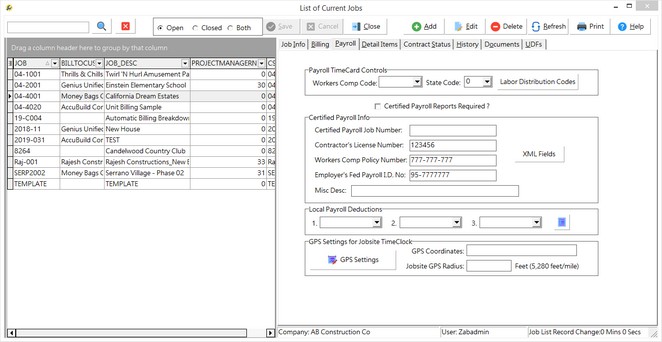
| Workers Comp Insurance Code - This field is only used in situations where another entity is providing the workers comp insurance for your company and is billing you for the cost. A special workers comp code is set up for the job with a rate of zero. Any timecard entry charged to this job would default with this special workers comp code thus preventing AccuBuild from creating a workers comp expense amount for this job. This information will be detailed on the Workers Compensation Report. |
| State Code - This field is only used for company's that utilize the Multi-State Payroll feature and is used as a reminder to charge the timecard entries to the proper state. A timecard entry that is entered for a job that contains a state code is processed with that state code as long as the employee has been set up with the same state code. Otherwise, the timecard entry can only be charged to a state code that is set up in the employee's file. |
| Each new job that is added to the job list is automatically set up for certified payroll. If certified payroll is required on a job then the Certified Payroll Info section of the screen should be completed as this information will be printed on the certified payroll report. The Contractors License Number, the Workers Comp Policy Number and the Employer's Fed Payroll I.D. No. fields are automatically updated with the data that has been entered on the System Administrator > Configuration > Accounting screen. If you do not want this information to print on your certified payroll report, then simply delete the data from each field on this screen. If certified payroll reports are not required on a job, then click on the Certified Payroll Reports Required ? box to disable this feature. |
| Note: If you disable the certified payroll function on a job and then process payroll checks for that job, then you cannot produce certified payroll reports on those checks even if you later enable the certified payroll function. The checks would have to be either voided and reissued or a handwritten payroll check would need to be entered to reverse the original timecard entries and then post the entries correctly. |
| A job may be set up with up to three local payroll deductions. These deductions are for such items as city or county taxes that are applicable to projects located in a specific area. These tax amounts must be deducted from an employee's check when timecard entries are coded to the specific job. The Payroll system will scan the job file first when searching for local payroll deductions. |
GPS Settings for Jobsite Time Clock
The Time Clock software package integrates seamlessly with the AccuBuild Payroll system and the AccuBuild Mobile product which allows employees to clock in and out from the jobsite using an inexpensive table device for the punch in clock. This solution can provide more accurate time tracking and provide legal documentation for employees punch in and punch out times including the employee’s picture at each punch in / out operation along with the GPS Location where the time was recorded. The time card data can then be cost coded by the job supervisor for the various cost phases and then uploaded directly the AccuBuild payroll time card spreadsheet in real time. This can result in thousands of dollars in savings per year for late arrivals and early departures to and from the job site by your workforce, along with the savings in administrative time to enter the time cards manually. Please contact the AccuBuild Sales Department to purchase the Time Clock product.
The GPS Settings button allows you to enter in the GPS coordinates and GPS Radius of the jobsite.
•GPS Coordinates: These coordinates are entered as latitude and longitude numbers up to seven decimal places.
•Jobsite GPS Radius: Use this field to set up a radius border for the jobsite to be used in distance calculations between the jobsite GPS location and the location of the punch in clock device when the worker clocked in. This setting will then be used in the future to indicate if the time entries were made outside the jobsite boundaries.