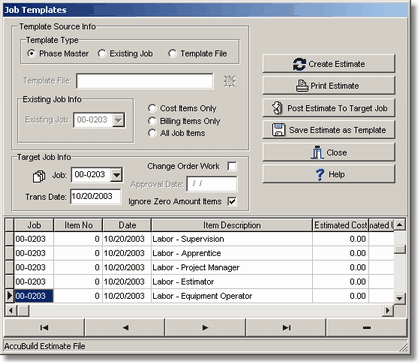|
Job Templates can be created from existing jobs or the phase master file and are used for copying standard cost breakdowns, contract breakdowns etc. into new and/or existing jobs. When a contract has been awarded, the job's estimated costs (budget amounts) and contract amounts need to be set up on the Update Jobs > Detail Items Tab of the Job Cost system. If your job breakdown contains a lot of items, you can use job templates to copy the information into the job instead of entering it manually.
| 1. | Select the Template Type from the following choices: |
| Phase Master - This option will create the new template from the Phase Master File and will copy all phases from the Phase Master to the new template. |
| Existing Job - This option will create the new template from an existing job by copying all records in the estdetl.adt file from the existing job into the new template. You will need to select the existing job to be used for the template along with the type of items to be copied to the template. Cost Items Only will copy all estimate items from the existing job that contain a non-zero job cost phase. Billing Items Only will copy all estimate items that contain non-zero billing phase numbers. All Job Items will copy every item from the existing job into the new template regardless of the contents found in the job cost phase or billing phase fields. |
| Template File - This option will allow you to open a template file that was previously saved. Click on the Template File Button and select the desired template file. |
| 2. | The next step involves setting up the Target Job information. The target job is the job where the template will be copied to when the Post Option is selected. Enter the transaction date for the new template items. If the new items represent a change order, then be sure to select the Change Order Work field and enter the change order approval date. The change order status will then be updated in AccuBuild automatically. |
| Be sure to check mark the box Ignore Zero Amount Items if you do not want to update the job with items that have not been entered with a budget amount or contract billing amount. The zero amount items will remain on the Job Templates Screen but will not post to the target job if the 'ignore' option has been enabled. |
| 3. | Click on the Create Estimate Button to create the new template file. The records will be created and displayed in the grid. The records in the grid can be edited and selected records may be deleted using the Ctrl-Delete Key combination. Records may also be group selected for deletion purposes by using the Shift-Arrow Key combination and then the Ctrl-Delete Key combination. |
| 4. | Once the template has been created and edited, you can view a report of the template using the Print Estimate Button. To copy the template data to the target job, select the Post Estimate to Target Job Button. If you would like to save the template for future use on other jobs, select the Save Estimate as Template Button and note the template file name that is saved for future reference. |
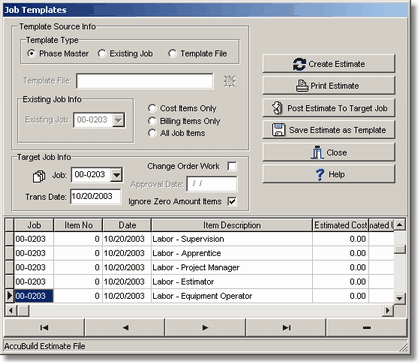
|