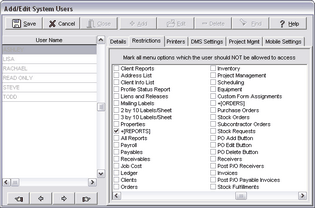Access rights to any report must be established before a user can view the report on the My AccuBuild Reports Screen. All reports and forms can be fully secured based on the access granted to an individual user and/or user group by the System Administrator.
Give Access to a Report or Form:
1.Go to Reports > All Reports.
2.Click the Properties Button; this will display the Report Security Screen.
3.Open the report or form group by clicking the '+' symbol.
4.Left-click on the report or form to select the document; a list of current users will be displayed on the right side of the screen. You may also group select adjacent reports on the list by holding down the Shift key, clicking on the the first report and then selecting the last report in your group. Use the Ctrl key to group select individual items that are not adjacent on the list.
5.Right-click on the selected report(s) and select the Update Report Security option.
6.Click the box to the left of the user name or user group to select the name; be sure there is a check mark in the box. Click Save. Note: Once you have opened the Update Report Security option, the List of Company Users and Groups pop-up window does not display which users are currently allowed accessed to the report(s). It is not necessary to click on each user again. Only click on the new user to be added to the list. Once updated, the Report Security Settings screen will display the revised list of permitted users .
7.To remove a single user or user group from a report, double-click on the user or group name displayed on the right side of the screen, or right-click on the screen and select the Remove option from the pop up menu.
8.Close the Report Security Settings Screen.
Report Security Considerations
1.Due to the sensitive nature of the Reports > Properties Button, it is recommended that this option be restricted from all users other than the System Administrator.
1.Go to File > System Administrator > User Maintenance.
2.Edit the user name and select the Restrictions Tab.
3.Click on the Security Settings box under the ReportBuilder Pro option.
4.Click Save to record your changes.
5.You may also restrict users from this option in the same manner through the File > System Administrator > User Groups option. Users that belong to a group will inherit the restrictions of the group.
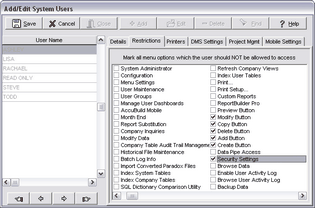
2.By default, a user will be able to Copy, Modify, Add and Delete custom reports. In order to restrict the user from these options, go to the File > System Administrator > Users Maintenance or User Group screen, edit the user or group name and click on the appropriate options under the ReportBuilder Pro section of the Restrictions Tab.
•Preview Button – Disables access to viewing the report.
•Modify Button – Disables access to changing a report or form.
•Copy Button – Disables access to creating a copy of a Company or AccuBuild Library report or form.
•Delete Button – Disables access to deleting a report or form from the company library.
•Add Button – Disables access to adding a report from a disk file.
•Create Button – Disables access to creating a new report.
•Data Pipe Access – If you do allow the user to modify reports, then consider restricting the data pipe access. This option will block access to the Data Tab in the report designer which will prevent the user from accessing any of the tables in the company database. Therefore, the user can only make cosmetic changes to the layout of the report or form but cannot add database fields or tables to the report.
| • | Security Settings – This option should only be enabled for System Administrators as it allows access to the Properties Button for setting up report access security for users and groups. |
3.A user or user group may also be restricted from the Reports Menu or any of the report branches. In order to restrict the user from these options, go to the File > System Administrator > Users Maintenance or User Group screen, edit the user or group name and click on the appropriate options under the +[Reports] section of the Restrictions Tab. Clicking on the box next to the +[Reports] option itself will hide the Reports Menu entirely from the user.