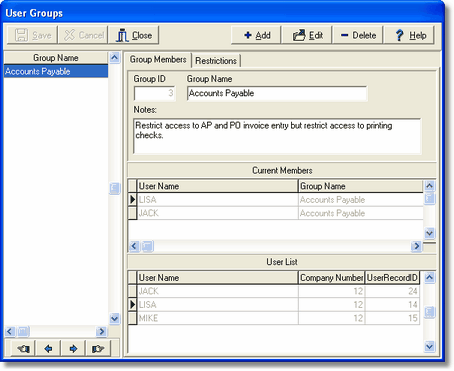The User Groups menu option is used to set up AccuBuild access restrictions for a specific group. Members of the group will inherit the restrictions.
1. To add a new user group, click the Add button and enter the following information on the Group Members Tab.
• GroupID - This field is assigned automatically.
| • | Group Name - Enter the name of the group and any additional information about the group in the Notes field. |
| • | Current Members – This list contains all of the user names that belong to the group. You can remove a user from the group by right-clicking on the user name and selecting the remove a user from the group option, or by simply double-clicking on the user name. |
| • | User List – This list contain all of the users for the current company. You can add a user from the user list to the group by right-clicking on the user name and selecting the add contact to group option, or by simply double-clicking on the user name. The user name will then be added to the Current Members List. |
| 2. | To define access limits for the group, click on the Restrictions Tab and select each item that the group should NOT access. This tab contains a list of menu options as well as reports. There is NO limit to the number of menu options that can be selected and these menu restrictions will be applied to all members in the group. |
Edit – Use this button to edit the user group information including the group.
Delete – Use this button to delete a user group.