Direct deposit (ACH - Automated Clearing House) is a transaction that deposits an employee's payroll check directly into designated accounts. The employee may choose to distribute their net pay into as many as eight separate checking or savings accounts. As an example, an employee may elect to deposit specific amounts into a regular savings account and a health savings account (HSA), with the balance of the check to be deposited into their checking account.
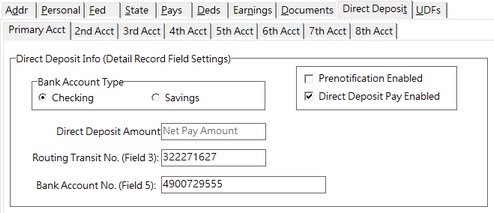
| 1. | Using the completed Direct Deposit Authorization Form signed by the employee, complete the account information on the Direct Deposit tab of the employee's file. This tab contains the Primary Acct tab and secondary account tabs (for accounts 2 through 8). You must select either Pre-Notification or Direct Deposit on each account tab as applicable or else the account will be ignored. |
| 2. | Account Tabs - Information on the Primary Acct tab must be completed for any employee participating in direct deposit pay. If the primary account information is not set up, then the secondary account information will be ignored for that employee. |
Example of multiple direct deposit accounts: The employee's net pay is distributed to the multiple accounts starting with account 2 working up to account 8. The remaining net pay balance, which is deposited into the primary account, is based on whether the secondary accounts are linked to a local deduction code.
Example 1: Net Pay = $500.00 (Net pay already includes the local deduction)
DD Account 2 - Local Deduction (pre-tax) = $55.00 (Net pay already includes this deduction)
DD Account 3 - Flat Amount = $75.00
Primary Account will get $425.00 (Net pay less all non-pre tax deposits)
Bank Account Type – Select Checking or Savings. If the account type is not selected, the system will use Checking as the default.
Direct Deposit Amount
•Primary Acct Tab - Defaults to the Net Pay Amount and cannot be changed. The primary account will receive the full net amount of the payroll check unless multiple accounts have been set up. If multiple accounts exist for an employee, the secondary account amounts will be processed first starting with account 2 working up to account 8. If there is a remaining net pay balance after all secondary accounts have been fulfilled, the amount will be placed in the primary account.
•Non-primary Account Tabs - Enter a flat amount or percentage of net check. Be sure to choose the type (flat amount; % of net) next to the amount field. If entering a percentage of net, enter the percentage as a whole number. For example, for 25%, enter 25.00 in the amount field.
| Non-primary deposit flat or % of net amounts will be deposited into the non-primary account and the amount will be deducted from the running net pay balance that is then deposited into the primary account. For flat amounts, this rule only applies if there is enough net pay to cover the flat amount. |
| Note: Older versions of the software forced you to set up a percentage deposit using a local deduction code. You may continue to use a local deduction code for this purpose however the method noted above is now the preferred method. For direct deposit amounts that need to be calculated pre-tax, such as contributions to a HSA plan, then the amount must be set up as a local deduction code. |
Prenotification Enabled – Check this box to create a pre-notification record in the NACHA file that is sent to your bank.
Direct Deposit Pay Enabled – Check this box when you are ready to begin processing an employee's check as a direct deposit transaction. Note: If an employee wishes to discontinue the direct deposit payroll, simply uncheck the Direct Deposit Pay Enabled box and the employee will receive a regular printed payroll check on all subsequent payroll batches.
Routing Transit No. (Field 3) – Enter the employee's bank account routing number.
Bank Account No. (Field 5) - Enter the employee's bank account number.
See Also:
Outline for Setting Up the Direct Deposit Feature |
|
Set up Direct Deposit Information on the Payroll Properties Screen |
|
Process Direct Deposit NACHA File |
|
NACHA File Specifications |