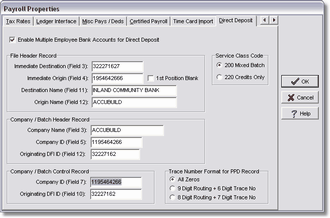In order to use the direct deposit payroll feature in AccuBuild, you must provide the following information which will be used to create the NACHA file that will be sent to the bank:
Enable Multiple Employee Bank Accounts for Direct Deposit - this option must be selected in order for the system to recognize more than one account per employee. If this option is not enabled, then the employee's secondary account information will be ignored and only the primary account information will be used for direct deposit.
Fill Unused Block Space with 9s - The NACHA Specification states that the blocking factor for the file is 10 records per block and if the last block in the file does not contain 10 records, then all unused record space needs to be filled with the value '9'. This is NOT required by all banks and if your bank DOES require this, then be sure to check this box.
File Header Record Settings
Immediate Destination - This is Field 3 of the File Header Record and represents the 9 digit number that identifies your bank as the destination of your direct deposit file information. Your bank will provide this information. (Usually the Bank Routing Number)
Immediate Origin - This is Field 4 of the File Header Record and represents the 10 digit number assigned to your company by your bank. Your bank will provide this information. (Usually your Bank Account Number; may also be your 9 digit Federal Tax ID Number preceded with 1).
1st Position Blank - Check this box to put a blank character as the first character of the Immediate Origin field which overrides the first digit of this field followed by the remaining 9 digits of this field.
Destination Name - This is Field 11 of the File Header Record and indicates the name of your bank. Your bank will provide this information.
Origin Name - This is Field 12 of the File Header Record and holds your company's name up to 23 characters.
Company / Batch Header Record Settings
Company Name - This is Field 3 of the Company / Batch Header Record and represents your company's name up to 16 characters as it will appear on the payee's bank account statements.
Company ID - This is Field 5 of the Company / Batch Header Record and represents the 10 digit number assigned to your company by your bank. Your bank will provide this information. Note: AccuBuild does not support multiple batches in the same NACHA File so this field will always be the same as Field 4 of the File Header Record.
Note: An Advanced Setting is available to allow Field 4 to be different than Field 5. Go to File > System Administrator > Configuration > Accounting > Advanced Settings to enable the 'AllowDirDepositField4andField5Mismatch' option.
Originating DFI ID - This is Field 12 of the Company / Batch Header Record and represents the 8 digit Originating DFI Identification Number. Your bank will provide this information. (Usually the Bank Routing Number without the last digit.)
Company / Batch Control Record Settings
Company ID - This is Field 7 of the Company / Batch Control Record and will be identical to Field 5 of the Company / Batch Header Record. This field is read-only and will be filled in automatically.
Originating DFI ID - This is Field 10 of the Company / Batch Control Record and will be identical to Field 12 of the Company / Batch Header Record. This field is read-only and will be filled in automatically.
Service Class Code
The Service Class Code setting has been added to override the default class code of "200" in the batch control records. Setting this field to "220" may be required by some banks to indicate that the file only contains "Credit" entries and NO Debit entries.
Trace Number Format for PPD Record
Some bank require a unique 15 digit 'trace' number be assigned to each employee record in each batch which is similar to a check number. Choose from the following options:
•All Zeros (Default Setting)
•9 Digit Routing Plus 6 Digit Trace Number
•8 Digit Routing Plus 7 Digit Trace Number
Balanced Nacha File Settings for Bank DEBIT Record
A “balanced” file includes an additional bank DEBIT Record which represents the total of all the direct deposit check amounts along with your bank account number and routing number. In addition, the Batch Control Record totals and the File Control Record totals will include the DEBIT amount when this new option is enabled.
To enable this feature, check the Enable “Balanced” NACHA File option, and fill in your payroll bank account number and routing number, along with a description for the Bank DEBIT Record. This description field can be any description that helps you identify the record in the NACHA file such as “BANK OFFSET” or “BANK DEBIT” etc.
Notes - Bank Specifications
The banks listed below use the following options:
Inland Community Bank, Ca. - Use the 9 digit company phone number for Fields 4, 5 & 7; Trace number format = All Zeros.
Independent Bank of Texas
•Requires the NACHA file to be processed with two different IDs (routing numbers) for both Local and Federal Reserve processing purposes. You must enable the 'AllowDirDepositField4AndField5Mismatch' option through the File > System Administrator > Configuration > Advanced Property Settings Button before the Direct Deposit screen will allow you to enter different values in Field 4 and Field 5.
•Direct Deposit Screen Settings
| File Header Record |
oImmediate Destination (Field 3) = Federal Reserve routing number
oImmediate Origin (Field 4) = Independent Bank of Texas routing number (1st Position Blank = True)
oDestination Name (Field 11) = FEDERAL RESERVE DALLAS
oOrigin Name (Field 12) = INDEPENDENT BANK
| File Unused Block Space with 9's = True |
| Service Class Code = 200 Mixed Batch |
| Trace Number Format = 8 Digit Routing + 7 Digit Trace No |
| Balanced Nacha File Settings for Bank DEBIT Record |
oEnable Balanced NACHA File = True
oDesc for Bank DEBIT Record = DEBIT
oBank Account No = provided by Independent Bank of Texas
oBank Routing No = Independent Bank of Texas routing number
See Also:
Outline for Setting Up the Direct Deposit Feature |
|
Set up Direct Deposit Information on the Employee Screen |
|
Process Direct Deposit NACHA File |
|
NACHA File Specifications |