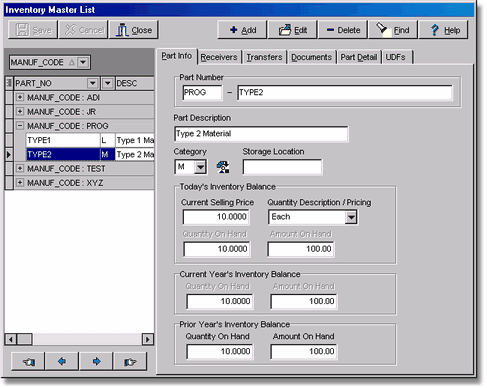| 1. | Select Add to enter a new inventory item. |
The part number is user defined and consists of a four character manufacturer's code followed by a 50 character field. Both fields of the part number may be alpha/numeric. The four digit code can be used as an aid to group certain manufacturer's parts together, however, this code can be used for any grouping purposes. The part number allows for spaces and dashes in the part number in addition to letters and numbers. Specific characters that will be excluded are: apostrophe, quote, forward slash, ampersand, parenthesis, colon and semi-colon ( ' " / & : ;) (Note: As of Version 8.4.0.0, the part number field was increased from 15 to 50 characters in order to be compatible with 3rd party inventory and estimating systems.)
| This field may contain up to 35 characters. |
| Each inventory part must be linked to an inventory category code. The inventory codes are used to group the inventory part numbers by related types. Enter the category code or select the code from the drop down list. If the category does not exist on the list, then select the inventory category icon to add a new category to the inventory groups list file (ivgroups.adt). AccuBuild will return to the Inventory Master List screen once the new category has been added. |
| This field is optional and represents the area in the shop or warehouse where this inventory item is stored. This field is limited to fifteen characters. |
| Today's Inventory Balance |
| This section of the screen displays the current Quantity on Hand (number of items) and the current Amount on Hand (based on an average of the inventory receiver and transfer amounts) for the item. These fields are updated automatically whenever inventory receivers or transfers are posted; these fields may not be manually changed. |
| This amount will be used as the default price when transferring inventory items to the Job Cost system, or setting up purchase orders in the Purchase Order system. When first setting up an item the current selling price should be set up with a default amount, however, this field will be automatically updated whenever an inventory receiver or transfer is posted. AccuBuild will take the Current Amount on Hand and divide it by the Current Quantity on Hand to derive the Current Selling Price. |
| Note: This field will be automatically updated with the average selling price whenever the Inventory > Integrity Tests > Update Inventory Master option is selected. |
| Quantity Description / Pricing |
| This field identifies how the quantities are categorized. There are currently ten options for this field: Each (EA), Pair (PR), Lineal Foot (FT), Square Foot (SF), Per Hundred (C), Per Thousand (M), Per Lot (LT), Per Gallon (GA), Per Board Foot (BF), Per Hundred ('K' - Alternate Option), Per Sheet (SH), Per Bundle (BN), Per Square (SQ), Per Ton (TN). One option must be selected for each inventory item. |
| Current Year's Inventory Balance |
| This section of the screen displays the Quantity on Hand (number of items) and the Amount on Hand (based on an average of the inventory receiver and transfer amounts) for the item for all transactions through the current fiscal year. If the fiscal year has not been rolled, and receivers or transfers have been posted into the new fiscal year, then you will need to refer to the 'Today's Inventory Balance' section for the most current balances for each item. These fields are updated automatically whenever inventory receivers or transfers are posted; these fields may not be manually changed. |
| Prior Year's Inventory Balance |
| This section of the screen displays the Quantity on Hand and Amount on Hand for the inventory item as of the end of the prior fiscal year. These fields may be manually updated and are primarily used when setting up the inventory parts for the first time. If you choose to update these fields rather than to post the beginning balances with the Post Inventory Receivers option, then be sure to run the Update Inventory Master option to properly update the current inventory balances. |
| 2. | If you use the Trade Service TRA-SER Premier Software Package for Electrical / HVAC / Mechanical parts pricing, then you can import your parts list directly from TRA-SER. The interface for the TRA-SER software is located on the Inventory Properties Screen. All of the details regarding the part will be listed on the Parts Detail Tab. If you do not use TRA-SER, you may still utilize these fields by manually updating the information on each part. |
| 3. | As an option feature, additional information about the part for tracking or sorting purposes may be entered on the UDFs Tab. The user defined fields must first be created through the Inventory Properties Screen before they can be accessed on the Inventory Master List Screen. |
| 4. | Select Save to record the data or select Cancel to erase your entries. Saved inventory parts may be changed by selecting Edit. A item may be removed from the list by highlighting the appropriate item on the browse screen and then clicking Delete. |
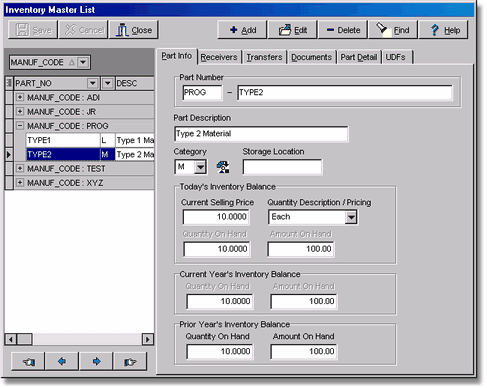
|