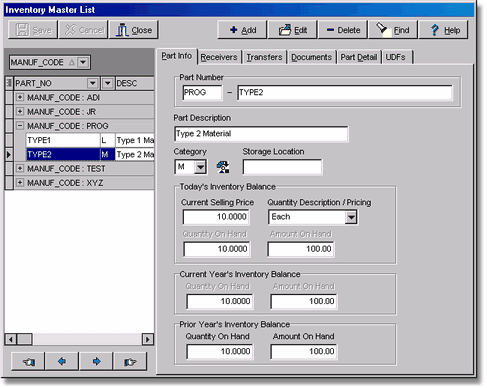The Inventory Master List screen consists of six tabs: Part Info, Receivers, Transfers, Documents, Part Detail and UDFs. The Part Info Tab is used to set up the inventory parts. The Receivers and Transfers tabs are read-only displays of the historical transactions for each inventory part. The Documents Tab is used to scan, import, or 'drag and drop' documents, images or Outlook emails or email attachments to each part number. The UDFs Tab allows you to enter data about the part in a user defined field.
Using the Inventory List Grid
The grid on the left-hand side of the screen allows you to group, filter and search your inventory list by any column on the grid. Columns can be arranged within the grid in any order that you choose. Selected columns may also be hidden from view by clicking on the icon in the left margin next to the first column. The visibility and the arrangement of the columns is saved on a user by user basis so each user can customize their own view. To group the data, simply drag the column to the top of the grid. To set a filter for a specific value, click on the down arrow on the column. Click on the column header to change the sort order. To search for a value within a column, click on the column and begin typing the value. Right-click on the grid to activate the pop-up menu with these options:
Restore Grid Defaults
When this option is checked, the user's custom grid settings file will be erased and the grid will be reset to the original layout setting once the screen is closed. Be sure to remove the check mark from this setting if you want the system to save a new custom view.
Use Ellipsis on Cell Overflow
When this option is checked, any cell which has too much text to fit in the field will be indicated with ellipsis (...) at the end of the text.
Adjust Cell Height on Overflow
When this option is checked, the cell height will be adjusted to accommodate all of the text in the field.