The Inventory Transfers option is used to transfer items out of inventory and record them as expenses in the accounting system. The items that are transferred will be updated in the Inventory system, as well as the Ledger and Job Cost systems.
Note: If your company owns the Orders module, then all inventory transfers should be posted through the Orders module. With the Orders system, the inventory purchases are processed as Stock Orders, the transfers are created as Stock Requests and posted through Stock Fulfillments.
Note: If you need to adjustment the quantity or amount on hand due to theft or rounding purposes, you can use the Inventory Transfers option. Refer to the FAQs for an example.
| 1. | Select the Add button to enter a new transfer. |
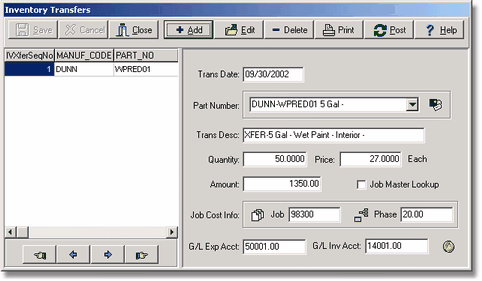
| Trans Date - Enter the date the transfer was made. AccuBuild will display the current date by default but his date may be changed as desired. |
| Part Number - Select the inventory item received from the Part Number drop down list. |
| Trans Desc - This field is updated automatically with the part description from the inventory master file. Descriptions for transfers will be prefixed with the code 'XFER'. |
| Quantity - Enter the quantity that was transferred. |
| Price - Enter the unit price that will be used to determine the cost amount. The default price from the inventory master list will be displayed and can be modified as necessary. |
| Amount - This field will be automatically calculated by AccuBuild by multiplying the transferred quantity times the unit price. |
| Job and Phase - If the invoice is to be expensed to a job, then enter the job and phase numbers. You may also wish to enable the Job Master Lookup option. This option will list only the job cost phases that have a budget amount or actual costs charged to them on the selected job. Please enable this option before entering the job number to properly display the phases. This option can be defaulted in the System Administrator > Configuration > Accounting option. |
| A default job cost phase will be displayed if one was set up in the inventory category code. Each part number in the inventory system is assigned an inventory category code. The inventory category codes help to sort the inventory items into related category groups. Each category code contains a default job cost phase, as well as a pair of default general ledger accounts for the debit and credit entries associated with inventory transfers. The phase field as well as the general ledger account fields outlined below, will be set up with the default values from the table of category codes. |
| If the invoice is not to be expensed to a job, then simply skip the job field. |
| G/L Exp Acct - Enter the general ledger account that should be expensed with the transfer amount. A default account for this field will be displayed if it was set up in the associated inventory category code. |
| G/L Inv Acct - Enter the general ledger account (usually an inventory account) that should be credited with the transfer amount. A default account for this field will be displayed if it was set up in the associated inventory category code. |
| 10. | Select Save to record the transfer or select Cancel to erase your entries. Saved transfers may be changed by selecting the Edit button. A transfer may be removed from the batch by highlighting the transfer on the browse screen and then clicking the Delete button. Select the Print button to review the entries on the Inventory Transfers Journal and select Post to spread the entries through the accounting system. The posting process includes updating the inventory master list (ivmaster.adt) with the transferred quantities for each part number, updating the historical job cost transaction file (jobdetl.adt) with any transfer amounts (if applicable), updating the historical general ledger transaction file (gldetail) with the debits and credits, and then merging the transfer entries into the historical inventory transfer file (ivxfers.adt). |
RECENT SOFTWARE UPDATES
●ENHANCEMENT - Inventory Transfers [PMID Ref No: 4586]