The Clients Module can be used to track a variety of subcontractor information including lien releases and insurance certificates (referred to as profile controls in AccuBuild).
Subcontractor / Supplier Lien Releases
As you receive preliminary lien notices from your subcontractors / suppliers, you may enter the information into the Clients > Clients List > Liens Tab so that you can keep track of the lien releases.
| 1. | To enter a new preliminary lien notice that you have received from your vendor or the vendor's supplier, edit the vendor (not the supplier), and select Add Lien on the Liens Tab. |
•Date - Enter the date of the preliminary lien notice.
•Job - Enter the job number.
•Supplier - Enter the name of the supplier who is named on the lien notice. If your vendor has issued the lien notice, then enter the vendor's name. Multiple preliminary notices can be entered for each job when the subcontractor as well as the subcontractor's supplier issue the preliminary notices.
| 2. | To record the new data, select Save. The lien information may be removed by editing the client and then selecting Delete Lien at the bottom of the screen. |
| 3. | As you receive lien releases from this client or supplier, edit the client and click Edit Lien on the Lien Tab and enter the date through which the release is effective. When the vendor's invoice is selected to be paid through the Payables | Schedule Payments option, AccuBuild will automatically check whether the current lien release date is greater than or equal to the invoice date, or if a full and final release has been entered. If a violation is encountered, then AccuBuild will print the violation on the Proposed Payment Journal. The system will also alert you of the violation once again before the actual check is printed and will allow the check to be cancelled. The Report of Liens and Releases can be printed any time to check on the status of any client. |
| 4. | As applicable, select the Final Release box to note that the current release is a full and final release. If the box is checked, then the Payables system will no longer display a profile violation associated with this preliminary lien notice. |
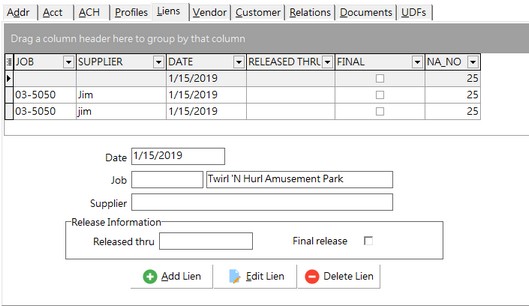
Track items on your subcontractors such as certificates of insurance, bonding requirements, warranties, etc through the Profile Control features in the Clients module. Each item can be set up with the Check Print Reminder feature to notify you of an expired certificate or that some other criteria has not been met.
| 1. | First, define up to forty items to be tracked for all subcontractors on the Clients > Default Profile Controls screen. |
| 2. | Based on the default profile items, use the Clients > Job Profile Controls to select which of the forty items will be required on a specific job. For example, if one of the default profile items is used for tracking performance bonds, but not all projects require bonds, then you can create a job profile and exclude the performance bond as an item to be tracked on that job. |
| 3. | Once the profile information has been set up for each job, use the Clients > Client List > Profile Info Tab to enter data for each subcontractor. |
| Hint: If you need to track more than forty items on your subcontractors, consider using the User Defined Fields in the Clients > Properties. These items, however, do not have the same interface with the accounts payable feature. |