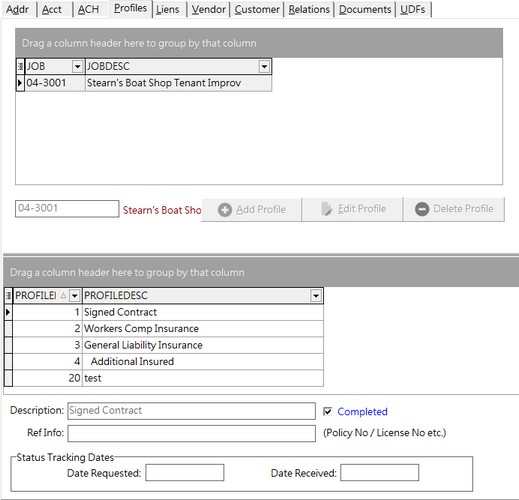The vendor profile information is strictly optional but it will assist you in verifying that all of the required documents have been received prior to paying a subcontractor or vendor. Please read the documentation on setting up the Default Profile Controls and the Job Profile Controls before attempting to enter data on this screen.
The Profile Info Tab of the Clients List Screen will display a list of jobs that have been set up to track profile items for this client.
| 1. | To add a job to the client profile, click Edit at the top of the screen and click the Add Profile Button. |
| 2. | Enter the job number or leave the Job field blank to select 'All Operations'. The screen will display the profile items required for the selected job as set up in the Job Profiles option. If the job field is left blank, the system will display the items as set up in the Default Profile Controls. |
| 3. | Enter the required data in the appropriate fields. When the vendor's invoice is selected to be paid through the Payables | Schedule Payments option, AccuBuild will review this data and will alert you if a profile violation exists (the item does not have a completed status or the expiration date is not current when compared to the vendor's invoice date). The Profile Status Report may be printed at any time to review the status of any client. |
| Note: Accounts payable invoices paid through the Handwritten A/P Checks Option will not be checked for profile violations. |
| 4. | Select Save to record the new data. This information may be updated at any time by editing the client, selecting the job number on the Profile Info Tab, and then selecting Edit Profile at the bottom of the screen. The profile information may be removed by editing the client and then selecting Delete Profile. |