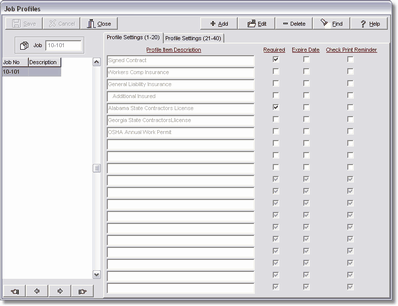The second step to tracking subcontractor information is to set up the Job Profile Controls. Select which of the forty Default Profile Control items will be required on a specific job. For example, if one of the default profile items is used for tracking performance bonds, but not all projects require bonds, then you can create a job profile and exclude the performance bond on a specific job.
| 1. | Click Clients > Job Profile Controls and then click Add. |
| 2. | Enter the job number. All items found in the Default Profile Controls will be displayed. Simply remove the check mark in the Required or Expire Date fields if you do not wish to track an item on this job. |
| 3. | Click Save to record your changes. Repeat this process until all jobs are set up. |
| 4. | The Required or Expire Date settings can be changed on a job profile by clicking on the Edit button but the description can only be changed through the Default Profile Control screen. Use the Delete Button to completely remove a job profile from the system. |
| 4. | The profile information can now be entered for each subcontractor on the Clients > Clients List > Profiles Tab. |