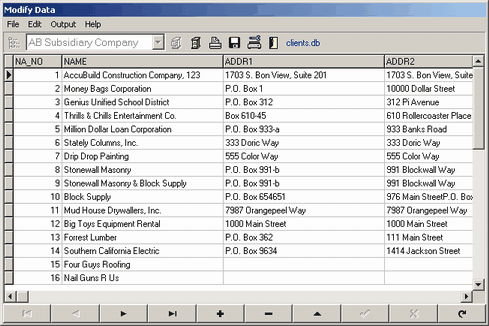Due to the powerful nature of this option, only the system controller should have access to this process.
The Historical File Maintenance option is used to remove previous years' detail transaction records from the historical transaction files. AccuBuild allows for multiple years of detail transactions to remain on-line as long as there is enough disk space to hold the records. With this option, the user can remove prior years' records whenever the hard disk gets too full, or the daily routines start to take too much time to sort through the historical records. Be sure to make a complete backup of your data before removing any files just in case the files might need to be restored.
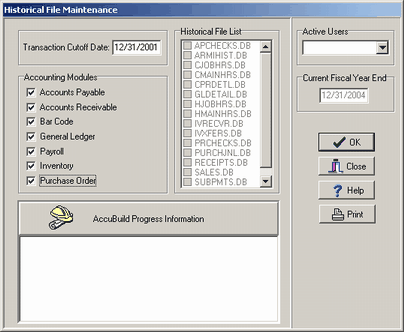
1. Ask all other users to completely exit the program. You must have exclusive rights to the tables in order remove records.
| 2. | Make a complete backup of your data before removing any files in case the files need to be restored. |
| 3. | Select File > System Administrator > Historical File Maintenance. |
| The screen displays the Current Fiscal Year End date on the right hand side of the screen. Any detail records that are at least two years older than the last fiscal year end date may be deleted from the files. AccuBuild will automatically display this calculated date in the Transaction Cutoff Date field but it may be changed to any earlier fiscal or calendar year end date. |
| Note: To remove ALL transactions from a module, then change the current Fiscal Year End date to a year that is ten years ahead of the current date. Change the System Cutoff and Payroll Cutoff dates in the same manner. |
| 2. | Select each accounting modules from which the records shall be removed. Please note that the job cost transactions cannot be removed with this option because a single job may have transactions within multiple fiscal years. Therefore, jobs are removed through the Job Cost - Update Jobs option. To remove a job, simply select the job and then click on the Delete Button at the top of the screen. |
| 3. | Once all of the modules have been selected, select the OK button to begin the removal of the records. The AccuBuild Progress Information box will display each stage of the update process. The message 'Operation completed successfully' will be displayed when the maintenance process has finished. Be aware that this message will be displayed even if no records were removed (due to no records existing for the cutoff period). The progress information will remain on the screen for the user to review until the Close button is selected. If the system cannot delete the files, an error message will be displayed and the user should call AccuBuild's technical support staff for assistance. The technical support staff may ask the user to print the progress information by selecting the Print button. |
| 4. | The historical file maintenance only removes historical transactions from the system leaving intact the master files (employee list, phase master list, chart of accounts, inventory parts list, etc.) Many of the master lists contain accumulators that hold the amount totals for various accounting periods which are then used on reports. These accumulators must be updated in order for the reports to be accurate. Go to the Integrity Test option in each module and perform any 'update' option available in the module and then perform the 'All Test' function. For example, in the Job Cost Integrity Tests, there are three 'update' options: Update Job Master, Update Billing Totals, Update Prior Years Revenue. Perform each of these update options first, and then perform the All Tests option. Please note that the each module contains different update options, some modules do not contain any update options, and some modules do not contain any integrity test options at all. |
| 5. | Review the various master lists and delete or change the lists as appropriate. Please note that AccuBuild does not allow vendors and customers to be deleted from the Client List Screen at this time. Clients may be removed manually by opening the clients.adt table through the File > System Administrator > Modify Data option. |