Due to the sensitive nature of this option, only the system controller should have access to this option.
The Modify Data option allows company and user tables to be opened in edit mode. Data may then be sorted or filtered based on user defined criteria and then exported to a variety of formats including Ascii and Excel Spreadsheet.
Warning: Modifying or deleting records may corrupt the integrity of your system. Please contact AccuBuild's Technical Support Staff or your authorized AccuBuild representative for assistance.
| 1. | Select File > System Administrator > Modify Data. |
| 2. | On the Modify Data Screen, select File > Pick Company. Select the appropriate company name from the drop down list to open the company directory. |
| 3. | Select the Open File icon to display a list of all the data tables in the company directory. User directories will also be displayed and may be selected. All data tables have the same name within each company or user directory. In other words, there is an aphwbat.adt table in the \AccuBld8\CompanyA\Jack directory and there is also an apchecks.adt table in the \AccuBld8\CompanyB\Tom directory. Although they are named the same, these tables are not shared and, therefore, each table contains data unique to each company or user. Select the appropriate file name and click OK. |
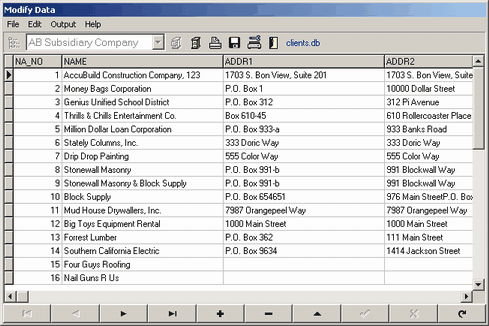
| 4. | Global tables, those tables that are shared by all companies, can also be opened in a similar manner as the company tables. After selecting the appropriate company directory, the Select Table to Open screen will be displayed. The company directory will be displayed at the top of the screen. Click on the drop down arrow on this field to display the list of directories. Select the AccuBuild directory (or the directory in which AccuBuild was installed), open the Data folder and then open the desired file. |
| Note: User directories are typically set up as a subdirectory of the company directory. If the user directory has been set up with a different file path, then the user files may only be accessed through the Modify Data option. |
| 5. | Once the data table is opened, the field names are displayed across the top of the table. Data may be interrogated with the Find or Filter functions in the Edit option. The Font and background Color can also be changed but these changes are only temporary. |
The key to entering a vlid filter expression is to type in the field name correctly. You must type the field name exactly as it appears in the table. For example, the client number field is labeled as NA_NO. (Note: Field names are not case sensitive.)
Format your filter expressions using the following guidelines:
•Date field values must appear in apostrophes. Example: WE_DATE='07/01/2013'
•Text field values must appear in apostrophes. Example: E_LAST='Smith'
•Numeric field values: AMOUNT=700
•The following are valid operators that may be used in the filter expression:
oEqual to =
oLess than <
oLess than or equal to <=
oGreater than >
oGreater than or equal to >=
•More than one expression may be linked together using 'and' or 'or'. For example, type in the following expression to search the apchecks table for all check activity, including voids, for the month of March 2013: TRANS_DATE>='03/01/2013' AND TRANS_DATE<='03/31/2013'
| 6. | To change data within a field, simply click on the field and enter or your change. Keep in mind that all fields have a specific record type. For example, certain fields may contain dates only and certain fields may only contain numeric values. A 'key violation' message will be displayed if you enter data in the wrong format. |
| 7. | Record changes are saved by moving the cursor to another record either above or below the current record. If there is only one record, press the Down Arrow Button on the Keyboard to move to a blank, temporary record. |
| 8. | New records may also be added to the database but it is highly recommended that you contact AccuBuild before attempting this function. |