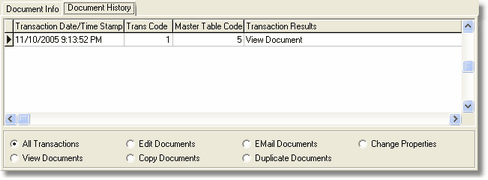Every document in the AccuBuild Document Management System (ADMS) is assigned a master record for tracking and identification purposes. Each master record contains a series of fields or properties which identify and track the document in the ADMS. In addition to the document master record, additional transaction records will be created for the document to record the document history based on how the document is used in the system. For example, if a document is e-mailed to someone, a transaction record will be created to record the date and time that the e-mail was sent in order to serve as an audit record for the document.
Note: This information for a SINGLE document can also be displayed in a non-grid view by clicking on the Document Properties option. This will also give you access to the index settings.
Main Fields
•Record ID No – unique Record ID Number assigned by the ADMS to reference the document and create the file name for the ADMS copy of the file
•File Type – 1 = Document File (documents that have been entered into the ADMS via the attach or drag and drop process, 2 = Image File (documents entered into the ADMS using the AccuBuild Scan Documents Screen), or 3 = AccuBuild Notes.
•Document Name – name of the document as defined by the user
•Document Description – user defined document description
Document Info Tab
•File Date/Time Stamp – represents the date and time of the last update to the file
•File Attachment Date – represents the date and time when the file was attached to the ADMS
•User Name – name of the user that created or attached the document in the ADMS
•File Extension – file extension used to identify the type of document
•Private Document – indicates is the document is marked for private viewing by the user that created or attached the document to the ADMS
•Doc Edit Status \ Document in Use - This box is checked whenever a document is opened editing. If for any reason the document never gets filed back into ADMS, you can uncheck this box to allow the document to be edited.
•Volume Label ID – Volume Label where the actual document resides
•Company File Path – file path relative to the Volume Label ID file path where the actual document resides
•File Name – actual document file named as designated by the ADMS
•Document Status – indicates if the document is Active (available on-line), Deleted (no longer available), or Archived (stored off-line on some type of backup device)
•User Defined Fields (UDFs) – Documents can be linked to UDFs that are first defined in the Documents Properties Screen. Use these fields to help you categorize or describe your documents on the master list.
View Document Indexes
Right-click on the grid to access this menu option. Use this option to view and /or change the document index settings (database fields) associated with this document. Please refer to the section titled Indexing Documents for more information.
Caution: If you have filtered the document list to show a specific view, such as for a single job, and then you change or delete an index value, such as the job number, on a document that appears in the current view, the document will no longer appear on the list when the index screen is closed. It IS possible to clear all index fields on a document so that the document does not appear on any master list other than the document master list. You can easily identify documents that have no index assignments by viewing the Document List and selecting the Non Indexed Docs option.
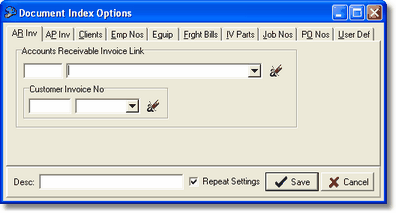
Document History Tab
This tab lists all of the transaction records associated with the current document creating an automatic audit trail of how the document is being used. The ADMS creates an audit record whenever the document is viewed, edited, copied, e-mailed, duplicated, or the properties associated with the document are modified. Filter options exist on this tab for selecting various types of transaction audit records.
Note: You can also run the List of Documents report to view the document history.