The 'traditional' version of the certified payroll reports is accessed through the Payroll system (Payroll > Payroll Reports option).
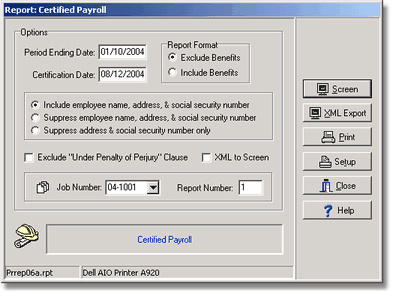
•Period Ending Date - The certified payroll reports are generated on a weekly basis and require the payroll week ending date, not the check date (transaction date). If no payroll is found for the week ending date, then AccuBuild will automatically print the reports with the statement 'No payroll for this pay period'.
•Certification Date - The last page of the certified payroll report will print the Statement of Compliance. This statement confirms that the employees listed on the certified payroll report have worked on the project and have been paid the wages as stated on the report. Enter the date in which you wish to date this statement. AccuBuild will automatically print the name and title of the person who will be signing the report based on the information on the Payroll > Properties > Certified Payroll Tab. Please review the wording of the statement for accuracy before submitting the completed form to the proper party.
•Report Format - Select whether to exclude or include the benefit schedule on the certified payroll report. The 'exclude' option should be used by companies who pay the total prevailing wage rate directly to the employee on the employee's check. The 'include' option is used by companies that are union, or that pay prevailing wage but pay all or part of the benefit package into an approved benefit fund. The benefit schedule allows you to include on the report the contributions that are paid into funds for such things as pension plans, medical insurance, etc. In addition, the benefit schedule can also include the six miscellaneous pays, six miscellaneous deducts, and the vacation pay amount. The benefits listed in the union/prevailing wage codes must be assigned to the certified payroll accumulators as listed on the Certified Payroll Tab of the Payroll > Properties option in order for the amounts to be included on the report. The miscellaneous pay and deduction amounts may also be assigned to the certified payroll accumulators on the Certified Payroll Tab of the Payroll > Properties option. Be sure to also read the documentation titled 'Prevailing Wage – Paying a Benefit into an Approved Fund' for additional information on mapping the miscellaneous pays and deductions. Note: If the benefits are to be excluded from the certified payroll report, then the certified payroll accumulators may be ignored.
| o | prrep06a.rpt Exclude Benefits |
| o | prrep06b.rpt Include Benefits |
| o | prrep06c.rpt Exclude - No Earnings |
| o | prrep06d.rpt Include - No Earnings |
Suppress Employee Name, Address and SSN - The employee's name, address and social security number may be omitted from the report if the suppression option is enabled. If the option to display the last four digits of the SSN is enabled, then only the employee name and address will be suppressed. If you wish to suppress the SSN as well, disable the 4 digit SSN option first.
Suppress Employee Name and Address - The employee's name and address will be omitted from the report if this suppression option is enabled. If the option to display the last four digits of the SSN is disabled, then the FULL SSN will be displayed. Be careful when using this option as the federal guidelines have changed in 2009 and fines may be incurred.
Show Last Four (4) Digits of Social Security Number Only - Due to new federal reporting guidelines to protect employee information, this option is enabled by default as of the 8.4.0.5 program release (June 2009). This option will work in conjunction with all other employee reporting options that include or exclude employee name and address information but the SSN will never be fully suppressed. Instead, only the last four digits of the SSN will be displayed. If you wish to completely suppress the SSN, then remove the check mark to display the last four digits of the SSN and check the box to suppress employee name, address and SSN. ** If you perform work in California, please refer to California Reporting Requirements below for report substitution information. **
| o | prrep6as.rpt (replaces prrep06a.rpt) Exclude Benefits |
| o | prrep6bs.rpt (replaces prrep06b.rpt) Include Benefits |
| o | prrep6cs.rpt (replaces prrep06c.rpt) Exclude - No Earnings |
| o | prrep6ds.rpt (replaces prrep06d.rpt) Include - No Earnings |
Exclude Under Penalty of Perjury Clause - Check this box to exclude the clause 'under penalty of perjury' from the Statement of Compliance'.
XML Export - This format takes the payroll information in raw format and converts it to an XML file format. The file will be automatically saved into the user directory with a file name that represents the job number and the payroll week number (ie. J4001W1.xml) This file can then be sent to a third party for labor compliance reporting purposes.
XML to Screen - Click this option and then click the XML Export Button to view the payroll information in raw format. Note: This option uses Crystal Report to view the data. The XML file itself can be viewed using Notepad by opening the XML file created with the XML Export option.
Job Number - Enter the job number for the report.
Report Number - The report number is usually the number of the week that you have been on the project. A number must be entered in order to enable the Screen or Print buttons.
California Reporting Requirements - Contractors that perform work in California must supply a Statement of Compliance that includes California Labor Codes. You must set up report substitutions ( File > System Administrator ) for each of the following reports in order to use the California forms:
Full SSN Reporting Format
| o | Original: prrep06a.rpt Replacement: pr06caa.rpt (Exclude) |
| o | Original: prrep06b.rpt Replacement: pr06cab.rpt (Include) |
| o | Original: prrep06c.rpt Replacement: pr06cac.rpt (Exclude - No Payroll) |
| o | Original: prrep06d.rpt Replacement: pr06cad.rpt (Include - No Payroll) |
Four Digit SSN Reporting Format
| o | Original: prrep6as.rpt Replacement: pr06caas.rpt (Exclude) |
| o | Original: prrep6bs.rpt Replacement: pr06cabs.rpt (Include) |
| o | Original: prrep6cs.rpt Replacement: pr06cacs.rpt (Exclude - No Payroll) |
| o | Original: prrep6ds.rpt Replacement: pr06cads.rpt (Include - No Payroll) |