Microsoft Outlook must be open and the Security Manager for Outlook must be installed on the workstation (See AccuBuild Help Menu for installing Security Manager).
*** As of Version 9.2.0.0 Navy, the Outlook sync option will also work with Gmail.
Pressing this button will cause the AccuBuild Events and Tasks Log to be synchronized with Outlook based on the Synchronization Property settings.
•Allow Synchronization With Microsoft Outlook – Check this box if you are using Microsoft Outlook to handle your events and tasks. When this box is checked, the tasks and events in the My Day Tab of the project management log will be kept in sync with the tasks and events in Outlook. The synchronization process can be done at any time by clicking on the Synchronize events with Outlook… button on the My Day Tab.
•Automatic Synchronization – Check this box if you would like AccuBuild to automatically synchronize with Outlook each time the project management log is opened and every time a task or event is added or updated in Accubuild. Note: The Automatic Synchronization process can be turned off and the process can be done manually at any time by pressing the Synchronize events with Outlook… button on the My Day Tab.
•Task/Event Sync Method: The 'Push Only' Synchronization with Outlook for Tasks and Events was created in order to speed up the process of keeping the project management log in sync with the Outlook Calendar.
•Push to Outlook Only – This Option will be much faster and will only push new tasks and events to Outlook from AccuBuild. Important Note: If you delete a task or event in Outlook, AND that task or event is also set up in AccuBuild, be sure to delete it on the AccuBuild side so that it does NOT get added back to Outlook during the synchronization process.
•Push to and Pull From Outlook – This setting is for full two-way synchronization with Outlook and will slow down the process but will make sure the two systems remain in sync. Note: The two-way synchronization can be a slow process due to the fact that a search must be done through ALL of the Outlook database historical records when looking for tasks and events that need to be updated in AccuBuild which can slow down the process. The “Push to Outlook Only” is the preferred method for speed performance, especially when the “Automatic Synchronization” process is enabled which effects the load time for the Project Management Log.
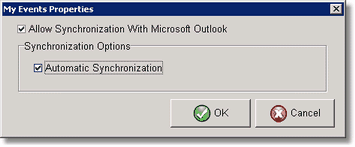
The Event synchronization process uses the following business rules:
| o | New Events or Tasks added in AccuBuild will be added to Outlook. |
| o | New Events or Tasks added in Outlook will be added to AccuBuild. |
| o | Changes to Event or Task Information in AccuBuild will be updated in Outlook. |
| o | Changed to Event or Task Information in Outlook with be updated in AccuBuild. |
| o | Tasks in Outlook are linked to AccuBuild using the Outlook Task Field called: Billing Information. |
| o | Events or Tasks deleted in Outlook will NOT be deleted in AccuBuild. |
| o | Events or Tasks deleted in AccuBuild will be deleted in Outlook if the user picks the option to delete the Event in both systems. |
•E-Mail Client: This option should be set to Microsoft Outlook.
•Default e-mail address: Make sure this email address matches your Outlook e-mail address. In order for AccuBuild to properly synchronize with Outlook, your email address in Outlook must match the email address in the User E-Mail Settings in AccuBuild. Each user can view their individual settings from the Clients > Configure User Email option or the system administrator can view all users' settings through the File > System Administrator > User Maintenance > User E-Mail Settings Button:
•Deleting Events and Tasks – Whenever you delete an Event or Task in AccuBuild, a dialog screen will be displayed in order to give you a choice as to how you would like to delete the Event or Task:
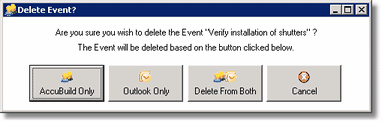
•AccuBuild Only – the Task or Event is deleted from AccuBuild but will remain in Outlook.
•Outlook Only – the Task or Event is deleted from Outlook but will remain in AccuBuild.
•Delete From Both – the Task or Event is deleted from both systems.
•If an Event or Task is deleted directly in Outlook, it will not be deleted automatically in AccuBuild.
•If an Event or Task is deleted in Outlook and NOT deleted in AccuBuild, OR if an Event or Task is deleted in AccuBuild but not deleted in Outlook, the Event or Task will be added back to the calendar on the next synchronization process. Therefore, if you delete an Event or Task, be sure to delete it from both systems. This is a built-in safety mechanism in AccuBuild to make sure that itemsare not deleted by mistake, especially on an initial synchronization process.