There are several areas within AccuBuild which allow you to e-mail reports and forms without needing to save a copy of the document first. The User Email Settings control whether each user will be utilizing the e-mail contact list within AccuBuild's Client Module for your e-mails or whether you will utilize Microsoft Outlook's e-mail contact list. The User Email Settings Button is found on the File > System Administrator > User Maintenance Screen.
If you will be using Microsoft Outlook for your e-mail contact list: (Note: This option will NOT be used if you are an AB Cloud customer.)
| 1. | Select Microsoft Outlook as the E-Mail Client. (Note: Outlook and Outlook Express are NOT the same. If you will be using Outlook Express then you will need to set your E-Mail Client to AccuBuild. See the section below for more information.) |
| a. | If the Outlook option is selected, you will only be able to use Outlook's contact list for your e-mail and not those that are created in AccuBuild's Clients Module. |
| b. | AccuBuild does not automatically store a copy of your Outlook e-mail nor record when an Outlook e-mail was sent or received. |
| c. | Use the Drag and Drop feature in Document Management to store a copy of your email within AccuBuild. |
| 2. | Leave all other fields on this screen empty. The default Port Number can remain at 25. |
If you will be using a program other than Microsoft Outlook for your e-mail contact list: (Note: AB Cloud customers will use this option.)
•E-Mail Client – Set this option to AccuBuild if you will not be using Microsoft Outlook for your email. This option will interface with the e-mail contacts and e-mail groups that are created in the AccuBuild Clients Module. Important Note: If Outlook is being used for your e-mail client, you can still set AccuBuild as the default e-mail client and all of your e-mail will still be sent through Outlook.
•Outgoing Server (SMTP) – Holds the name or address of the SMTP Mail Server. (50 characters max.)
•Port Number - This field holds the IP Port that your mail server communicates on. Use port number 587 if you are setting up a Google Gmail account. If using Gmail or any other email servers where the Outgoing Server requires TLS, be sure to also check the Use TLS box (see below).
•Default e-mail address – Enter the user's e-mail address – for example: contact@myconstructioncompany.com (50 characters max.)
•My SMTP server requires authentication - If this option is enabled, then your mail server requires a user name and password to send e-mail. (Check with your company's IT System Administrator if you are not sure as to the information that should be entered into this field.)
•Use TLS (Gmail etc) - Check this box for Google Gmail accounts or other email servers where the Outgoing Server requires TLS. Also be sure to set the por to 587 to set up a Google Email Account (Gmail) (see above).
•User Name – Enter the user name required for automatic login to the Mail Server.
•Password – Password for logging into the Mail Server.
Suggested Settings for Gmail Accounts:
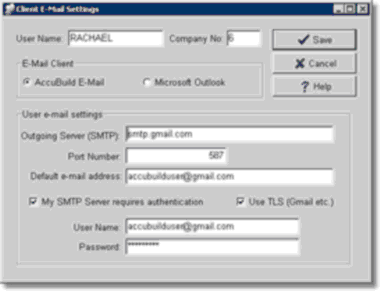
Technical Notes:
•AccuBuild does not allow emails with two step verification enabled. Both Gmail and Office365 have an option to block unsecure APP to send emails. Either disable the two step verification or create an APP password for AccuBuild (look for 'Manage third-party access' after you have logged into your Google or Microsoft account).