The Resource List is a list of all available resources that can be used in any project schedule. Resources can be added manually one at a time, or imported from several database files in the AccuBuild system including Labor Classifications, Employees, Equipment, Vendors, and Subcontractors. The row of buttons at the top of the resource list can be used to create and maintain the resource list. The Import Resources Button and Resource Type settings can be used to import resources from the AccuBuild System.
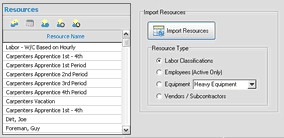
Resource Buttons |
|
Resource Availability Profile |
|
Resource Calendar |
|
Resource Properties |
|
Add Resource |
|
Delete Resource |
|
Import Resources |
|
Other Topics: |
|
Resource Gantt Chart |
The Availability Profile button is used to set up the number of resource units that are available and the calendar timeline that the resources are available. The number of resource units may vary from day to day if needed.
Resource Units - This number represents the quantity of resources that are available. For example, if the resource called "Field Laborer" is set to 4 units, then this would indicate that there are up to 4 laborers available to do tasks on any project that this resource is assigned to. If more that 4 tasks are being done concurrently on the schedule with the "Field Laborer" resource, then a warning will be displayed on the Schedule Messages tab of the project schedule indicating that the resource has been over-allocated.
Green Bars - The green bars on the graph represent the number of resources available on any given day. The green bars are defined in the Resource Calendar.
Red Line - The red line on the graph is used to increase or decrease the resource count by dragging the line up or down.
To change the number of available resources for a specific time period, do the following:
| · | Use the Shift Key to get the cursor to change to a plus sign (+) and then drag the red line to the left or right for the desired period. As you move the mouse, the red line will be changed to a light blue color. |
| · | Let go of the Shift Key and then drag the line up or down to reach the desired number of resource units for that time period. The red line will then be changed to represent the new adjusted resource count. |
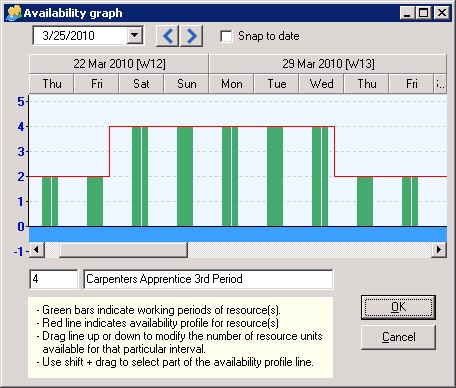
The Resource Calendar button is used to establish the working hours and calendar rules for each resource and works the same as the Project Calendar.
The Resource Properties button is used to edit an existing resource name and to indicate whether a resource may work on different tasks at the same time
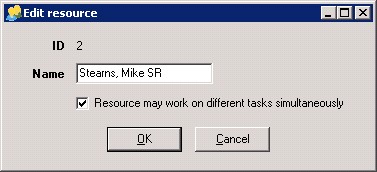
The Add Resource button is used to add a new resource item to the list.
| 1. | Click the Add Resource button to create a new item. Each new resource is assigned a unqiue ID number. |
| 2. | Enter the resource information and click the OK button to save the item to the list. |
| 3. | Also refer to the Import Resources option. |
| 1. | Select a resource item. |
| 2. | Click the Delete Resource button to remove the item from the resource list. |
The Import Resources button is used to import resources from the AccuBuild System. A list of resources that have not already been added to the resource list will be displayed. The system will NOT allow you to add the same resource more than once. Be sure to pick the desired resource type from the Resource Type box before clicking on the import button.
| — | Labor Classifications – List of current union codes. |
| — | Employees – List of active employees. |
| — | Equipment – Select the appropriate equipment category first to display the list of equipment. |
| — | Vendors / Subcontractors – List of all clients in the Client module that are marked as 'Vendor' or 'Both'. |
When the list of resources is displayed:
| 1. | Select individual resources from the list by checking the box next to the resource name. Use the icons at the top of the screen to select/unselect all resources. |
| 2. | Click the OK button to add the resources to the resource list. |
| 3. | Click on the Close button to cancel the operation. |
Note: Employee resources and equipment resources will import directly to the Daily Reports in the Project Management (PM) module. When a daily report is created in PM, the Import button on the daily report will import a list of any employees and / or equipment that are listed on the schedule for that day. Please refer to the section on Daily Reports in the PM Module documentation for more information.