The Residential Options Master List option is to build a master list of options (and change orders) on each job. Each lot includes a lump sum contract price and a breakdown of cost estimates based on the plan. The residential options master file (jcoptmas.adt) holds this information and then the information is updated into the job estimate detail file (estdetl.adt) using the Residential Templates option.
Information on this screen can be filtered by the customer and the job number. If a job number is selected for a filter, then a plan and option can also be filtered. When adding new records, click on the lightning bolt icon to refresh the view with the new records.
There are two buttons at the top of the screen that will be used to add new records to the options master file. The Add Button is only used to set up the first option on a job. Once the first option is established, then the Copy Button can be used to quickly set up the same billing descriptions and cost estimates to another option .
| 1. | To set up the first lot on a job, select the Add Button. |
| Customer - Select the name of the project developer on the Plan Info Tab. |
| Job - Select the job number. |
| Plan - This field is user defined and may contain up to 20 alpha-numeric characters. |
| Option Description - Enter the option or change order description. This field is alpha-numeric and may contain up to 35 characters. |
| Option Price - Enter the lump sum billing amount of the option. |
| Revenue Acct - The revenue general ledger account will default based on the Construction Income account field defined on the Job Cost Properties screen. This account can be changed as needed. |
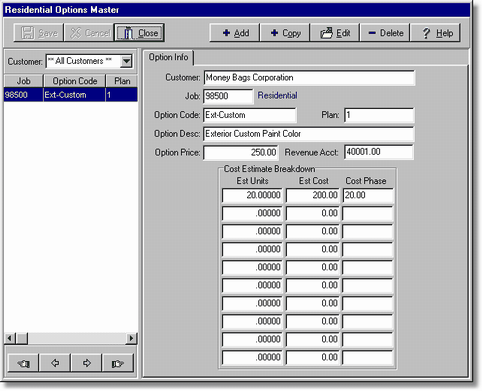
| 2. | Enter the cost estimate breakdown. |
| Each option may contain a maximum of 10 cost estimate (budget) items. Each item may have units associated with the flat amount cost but a unit price may not be entered. A running total of the cost estimates is provided at the bottom of the screen. A job cost phase (as set up in the phase master file) is then linked to the item to define the type of cost (ie. labor, material, etc.). |
| 3. | Select Save to record your entries. |
| 4. | Due to the fact that each plan can have similar options, the Copy Button may be used to make the data entry fast and simple. Simply choose an option that has already been established, click on the Copy Button, enter the appropriate plan number, and then make any needed changes to the estimated cost. Repeat this process as necessary. |
| 5. | Select the Edit Button to make changes to any record at any time. The Delete Button is used to fully remove a record from the list. Deleting a record from this list will not affect the information previously posted to the job estimate detail file (Step 6). |
| 6. | Use the Job Cost > Residential Templates option to update the job with the information created in the residential options master file. |