To pay vendor invoices with a Corpay Virtual Master Card, select Payables > Pay Invoices with Corpay Virtual Master Card. The screen is a special version of the Automatic Payable Checks screen (used for processing A/P Checks) and only invoices for vendors that have been set up for Corpay VMC Payments will be displayed.
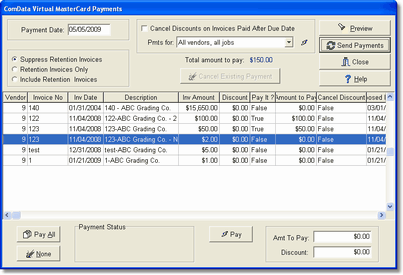
Paying Vendor Invoices with Corpay Virtual MasterCard Payment
The process for paying these invoices is as follows:
•Enter the payment date as you would for a printed check.
•Selected the invoices to be paid.
•Preview the selected payments. This is an optional step but you might want to print a copy of the proposed payment schedule showing the amounts to be paid to each vendor. (Note: The A/P Proposed Payments - Corpay MasterCard Report is a special version of the proposed payment journal and Corpay users must be given access to the report through the Reports Menu.)
•Once you have verified the payment amounts, press the Send Payments button to begin the payment process. The Corpay payment file will be created and the Virtual Master Card File processing screen will be opened:

•Select the Process VMC Payments button to start the payment process:
•The AccuBuild posting dialog screen displays the posting progress through the system. The payment records are posted just like printed a/p checks and the "inv_ref_no" field is used as a temporary check number for each posted record. After the payments are processed by Corpay, a confirmation file will be processed which will update the check numbers with the actual credit card numbers that were used to make the payments. The payment notification that is emailed to you and the vendor will include the Virtual MasterCard number assigned to the payment. Each VMC number is unique to each vendor within the batch but the same VMC number will be assigned to all invoices for a specific vendor just like the same check number is assigned to multiple invoices for a single vendor when a paper check is issued.
•After the posting process is complete, the file transfer process will be started which will transfer the payment file up to the Corpay FTP website for processing.
•Once the process is complete, a copy of the payment file will be filed in the Corpay Uploads folder which is located under the AccuBuild program folder.
•If the file transfer process fails, the payment file will be placed in the Pending folder so that it can be transferred up to the FTP site once the problems have been resolved as to why the transfer failed. If a transfer fails, be sure to click on the Print Corpay Process Log button to print out a log for troubleshooting the problem (for example, the internet was down and the connection to the FTP site failed). Use the Transfer Pending Corpay VMC Payment Files menu option when you are ready to send this file to the Corpay FTP site.
•If you would like a record of the file transfer process, be sure to click on the Print Corpay Process Log button before closing this screen.
•Once Corpay processes the payment files, an Electronic Payment Advisory (payment remittance report) will be e-mailed to each vendor that was paid and a copy of each email will be sent to your company e-mail address as well. This serves as confirmation that the vendor invoices have been paid. See below for an example of a confirmation email. Note: Your company's information should already be set up in the Clients list but be sure that the email address entered on the Addr Tab is the email that you want the confirmation of payment information going to when the Corpay payments are processed. Likewise, each vendor's email address must be entered into the Email field on their client information as well. The Corpay function does not utilize the Email Contacts option in the Clients list.
•If Corpay rejects a single vendor within the batch for an issue such as a bad email address, do not try to process the entire batch again. Simply void the temporary check(s) related to the vendor through the normal Void Check option to reinstate the invoices. (Remember, the inv_ref_no on each invoice is used as the temporary check number until you received the payment confirmation file). Once the invoices have been reinstated, correct the email address and set up the invoices for payment through Corpay once again.
•Within 30 minutes after the payment file has been processed by Corpay, a payment confirmation file will be available for you to download from the Corpay website. You can then download and process this confirmation file in order to update the payment record check numbers with the credit card numbers that were used to make the vendor payments. Refer to the instructions on the menu option titled Check Corpay FTP Site for Processed VMC Files for more information.
•Each process attempt will be logged in the file called CorpayProcess.txt and stored on the file server in the current company's Corpay file folder. This file will contain the connection process messages that were displayed on the screen while connecting to the Corpay FTP site. This report can be used to troubleshoot any connection problems.
EXAMPLE OF PAYMENT CONFIRMATION
To: JOEYRG@BIGTOYEQ.COM; LISA.KINDER@ACCU-BUILD.COM
Subject: Electronic Payment Advisory
Electronic Payment Advisory From Corpay VIRTUAL CARD TEST - ACTION REQUIRED
From: Corpay VIRTUAL CARD TEST
JOHN SMITH
5301 MARYLAND WAY
NEW YORK,NY 37027
(615) 370-7000
Fax: (615) 370-7675
JSMITH@Corpay.COM
To: SUPPLIER: BIG TOYS EQUIPMENT RENTAL
SUPPLIER FAX #: (555) 321-0002
PAYMENT #:
The invoices listed below have been authorized by Corpay VIRTUAL CARD TEST on 04/27/09 to be charged to the following MasterCard number for the Total Net Paid amount indicated:
MASTERCARD#: XXXXXX0013069039 EXP: 06/09 Security Code: 900
--------------------------------------------------------------------------------
Invoice Invoice Gross Discount Net Amount
Date Number Amount Amount Paid
--------------------------------------------------------------------------------
10/24/2008 8542132 $1,500.00 $.00 $1,500.00
COMMENTS: VENDOR INVOICE NO:8542132
10/28/2008 4143 $1,397.25 $.00 $1,397.25
COMMENTS: VENDOR INVOICE NO:4143
10/28/2008 4143 $9,303.75 $.00 $9,303.75
COMMENTS: VENDOR INVOICE NO:4143
12/17/2008 123521 $1,500.00 $125.00 $1,375.00
COMMENTS: VENDOR INVOICE NO:123521
Total Net Paid: $13,576.00
--------------------------------------------------------------------------------
ANY PROBLEMS PROCESSING PAYMENT
PLEASE CALL MR. JOHN SMITH, 615-555-5555