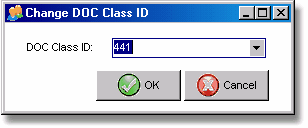|
Note: The Advantage ODBC Driver (Version 8.10)must be downloaded and installed on any workstation that will be utilizing the mail merge functions. The Advantage website can be accessed directly from the Help option on the main screen of the AccuBuild program but you will need to browse to the driver downloads. Save the driver on your desktop and then double click on the saved file to start the installation. Allow the driver to install to the default location on the local drive.
| 1. | Create a new blank document in MS Word and save to any folder on your workstation. |
| 2. | Open the project management log in AccuBuild and drag or attach the new MS Word Document to the document panel on any of the project management logs. |
| 3. | Right-click on the newly attached document and select the update document class option from the pop up menu. |
| 4. | Select the desired class option and click OK. The class ID refers to the type of form or report within AccuBuild. For purposes of the email merge, select class 441 - Document Folder Information. |
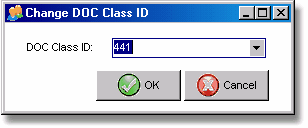
| 3. | Open the new document from the project management module using the Edit button. |
| 4. | From the MS Word Menu, enable Mail Merge Toolbar via the View > ToolBars menu option. |
| 5. | From the Mail Merge Toolbar click on the Open Data Source button and browse to the local desktop folder where the ODBC Data files reside (C:\AccuBuild \ODBCMM folder) and select the desired DQY file representing the data file you would like to use for the mail merge operation. AccuBuild creates one or more DQY files based on the document class assigned to the document in step 3 above. The DQY files are copied to the local user's hard drive under the C:\AccuBuild\ODBCMM Folder. |
| 6. | When prompted for Word to reopen the .DQY file every time, click Yes. |
| 7. | Create the desired document and insert the desired mail merge fields from the AccuBuild Database using the Insert Merge Fields button from the Mail Merge Toolbar. |
| 8. | Save the new document and close Word. |
| 9. | From the AccuBuild Document Menu, select the File Modified Documents menu to copy and file the revised document back into the Project Management Log. |
Note: At this point, your mail merge template document can be used in conjunction with AccuBuild data and copied and shared with other jobs and even other companies in the AccuBuild System. When copying a document to another job or another company, you will need to set the desired class on the document as outlined in step 3 above.
A new folder entitled MailMergeDocs located under the AccuBuild Program Folder contains sample mail merge documents that can be used for testing this new feature.
|