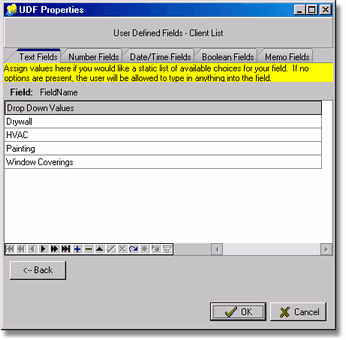•Retained Earnings Account - During the process to close the fiscal year end, the income statement accounts will be rolled to zero and the net profit or loss will be posted to the 'Retained Earnings Account' as defined on the General Ledger Properties screen. If you are not sure of the account number to use, then be sure to contact your company's accountant before selecting the account.
•Default Printer for Financial Statements - This option only pertains to the financial statements that are printed from the Ledger > General Ledger Reports > Financial Statements option. The printer specified on this screen will override the System Administrator > Configuration > Printer Assignments > 'Default Printer for Financial Statements' option.
•Use Advanced Grid Screen for Bank Reconciliations - Check the box on this option to use the advanced grid options on the Bank Reconciliation screen. This allows the columns in the grid to be filtered and grouped which will help in your reconciliation process.
•User Defined Fields - Chart of Accounts - This button displays a grid of user defined fields for the Chart of Accounts. Once defined, data can be entered on the UDFs Tab on the Chart of Accounts Screen. These fields can be accessed with a custom report to help you track, sort and filter your information. Keep in mind that these codes are strictly optional and do not have to be defined before entering other data into the system. Please refer to the documentation 'How to Set Up UDFs' in the Clients Module for more information.
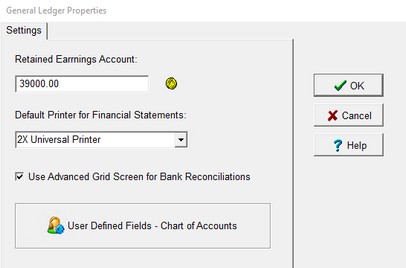
There are 10 each of the following field types that can be defined: Text, Number, Date/Time, and Booleans (True/False). There are also three Memo fields that can be defined. Once defined, data can be entered on the UDFs Tab on the corresponding master list screen (ie. Employees, Jobs, etc). These fields can be accessed with a custom report to help you track, sort and filter your information.
•To create a custom field, select the field type and enter the name of the field in the Field Caption box. A hint to described the type of data that should be entered into the field can be added. Click the Visible box so that the field can be accessed in the master list.
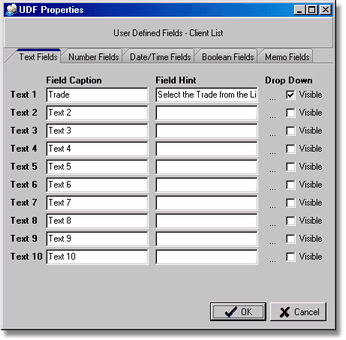
•The Text fields also contain a Drop Down option. 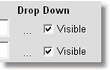
Mark the item as visible and click on the '...' to create a list of values that can be selected when entering the data on the master list. If no values are created, the user can enter anything into the field on the master list.