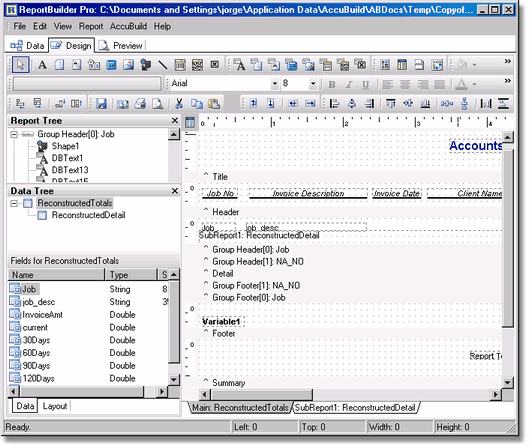This is the heart of the report design feature and is used to design and layout your custom report. The top portion of the Design Tab contains all the tools needed to create the report layout and the bottom of the Design Tab contains the report "canvas" area where the design components, fields, labels, etc. are placed on the report.
The canvas contains three main sections:
1.Header - This section is used to place items that will appear on the top of each page of the report such as column descriptions.
2.Detail Section - This section is where the repetitive data fields are normally placed.
3.Footer Section - This section is used to place items that will be repeated on the bottom of each page of the report such as page numbers, revision dates, etc.
In addition to the three main sections, the following sections may also be added to the report using the Report menu option:
4.Title - Data in this section will only print on the first page of the report.
5.Summary - Data in this section will only print on the late page of the report.
6.Groups - When grouping data, the system will create a Group Header which can be used to hold the description of the group. The system will also create a Group Footer which can be used to show summary information about the group. For example, if the group is based on the job number, then the Group Header can contain the job number and the job description fields, the Details section can contain the amount and check number fields, and the Group Header can contain the subtotal amount field based on each job.
| Note: You will need to add the MAR variable ABPRINTGF0 (with GF0) representing the appropriate group footer number in order for the group footer to print when there is one one record in the group. Set this label to not visible so that the field itself doesn't print on the report. |
Click on View and then click on Toolbar to display the various design tools. The Report Tree toolbar list the fields that have been placed into each section of the report. Each field has specific properties that define its placement, look and contents on the page. If the UserName field of a Label (a Label field is used to insert text onto the design canvas) contains a MAR Variable, then the field will print the data specified for that variable. These variables provide a shortcut for placing commonly used data, such as your company name and address, onto a report.