The Design Tab contains many tools that make the report design process very fast. The following information gives a brief overview of each design toolbar. Note: Some of these design toolbars might not be visible and can be enabled by using the View > Toolbars menu and simply clicking on the desired toolbar option.
When any of the toolbar components are dropped onto the canvas, the formatting options for the associated component can be displayed by right-clicking on the component. Use these options to put the finishing touches on your report design.
•Standard Components Toolbar - This toolbar contains cosmetic and text tools including shapes and lines.
![]()
•Data Components Toolbar - This toolbar contains the data components that are used to place database fields into the report from the data files that are selected in the Data Tab.
![]()
•DBText - This component is used for most data fields.
•DBMemo - This component is used for adding memo type database fields onto the report. This type of component may be formatted using the toolbars on the Design Screen.
•DBRichText - This component is used for adding Rich Text database boxes onto the report. An example of this type of field is the RFI description field. When you are entering this information in the Project Management module, the field opens a Rich Text Editor screen in which to type your description. Highlight all of the text, then right mouse click to display a pop up menu. Select the formatting option. The text must be formatted within the data entry screen and cannot be formatted on the Design Tab of the report itself.
•DBCalc - This component is used to create subtotals in the group footer, footer and summary areas of the report.
•DBImage - This component is used to embed image files that are embedded in the database into the report.
•Advanced Components Toolbar - This toolbar contains the components that will assist you with complex reports.
![]()
•The Region component allows you to create areas within the report which can be formatted and other components can be placed within the region. The Region component is similar to the Shape component except that it can be automatically moved down a report based on the size of another components. Use the Shift Relative To... menu option to define the print placement.
•The Subreport component allows you to create a report within a report to show you more levels of detail or to print several reports as one.
•The Page Break component allows you to insert a manual page break into any area of the report.
•The Cross Tab component displays summary calculations of data in a grid format.
•Report Tree Toolbar - This toolbar lists the fields that have been placed into each section of the report.
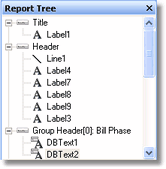
•Data Tree - This tool contains all the data files. Located at the bottom of the Data Tree Toolbar are two tabs labeled Data and Layout. The Data Tab contains the file fields that can be dragged onto the canvas and the Layout Tab has settings to control how the data and headings will be positioned on the canvas. The Tabular Style setting will place the fields across the page horizontally similar to a spreadsheet, while the Vertical Style setting will place the fields vertically down the page.
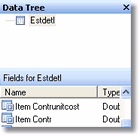
•Align or Space Toolbar - These tools are used to align report components and handle spacing between components.
![]()
•Size Toolbar - This tool is used to make a group of report components all the same size.
![]()
•Nudge Toolbar - The components on this toolbar are used to move items in small increments instead of dragging them with the mouse.
![]()
• Draw Toolbar - Use to add lines to your report design with various color and size options. Also allows for filling objects with color.
![]()
•Edit Toolbar - This toolbar is used to select the database file and the field name for a component that is placed onto the report canvas.
![]()
•Standard Toolbar - This set of tools are used for standard file and clipboard editing features.
![]()
•Format Toolbar - Used for formatting the text including alignment, color and style.
![]()