There are four types of objects that can be found in AB Analytics:
1.Folders
2.Queries
3.Cubes
4.Dashboards
The Cube Screen is made up of two primary sections:
•The Cube Folder List is on the left side of the screen. Double click a Cube Folder to display the list of Transaction Cubes.
oAB Analytics comes with a standard set of cubes (AB Library Cubes) which appear in black and which cannot be modified. You may copy an existing cube and modify the copy. Your custom cube will appear in gray.
•The Cube Grid is on the right side of the screen on the Slice Tab. Double click on a Cube to display the date. When a Cube is selected, the data is displayed on the right based on Dimensions and Measures.
oDimensions are the values that you want to use for analyzing the data.
oMeasures are the sums, count or other statistical measure that you are seeking based on the criteria in the dimensions.
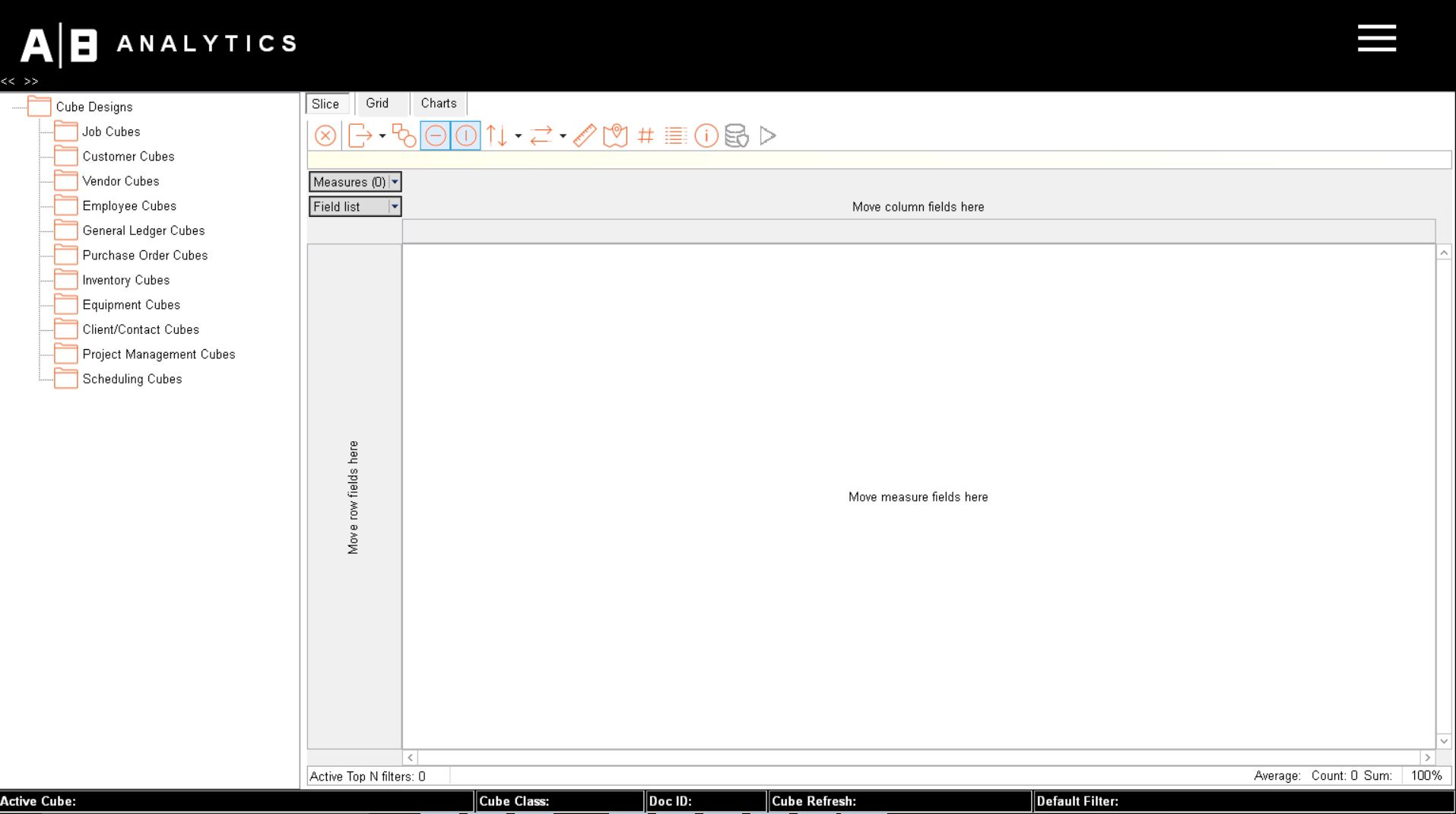
Right-click on any Cube Folder to display the pop up menu which contains the following options:
•Open Cube - Double Click on a Cube Folder to display the list of Data Cubes within the folder. Double click on a Data Cube to populate the grid on the right.
•Copy Cube - Copy an existing cube to customize the design to fit your needs and then save it with a new name. Using this option for a design that you will use over and over will prevent you from needing to customize the default layout each time.
•Delete Cube - Remove a custom Cube from the list. The standard library Cubes cannot be deleted.
•Cube Properties - Custom cubes may be created for you by AccuBuild using custom SQL script. A Cube design can then be created and designated to use the custom script by checking the Custom Script check box.
•Refresh Cube List -
•Expand All - Use this option to display the full Cube List.
•Collapse All - Use this option to shrink the Cube List up to the primary folder called Cube Designs
•Hide Cube List - After you have opened a Cube and displayed the data on the right side of the screen, use the Hide Cube List option to hide the display of the Cube Folders and designs. This gives you more real estate to work with the grid data that has been opened.
•Show Cube List - If you have hidden the cube list, use the Show Cube List to display the list once again.
•Set Cube Security - Use this option to gain access to the Cube Security Settings Screen and give access to the cubes to users or user groups.