The Company Inquiries screen allows you to browse any data file in the company that is currently opened.
The data is displayed in a grid with all the fields contained within the file. Users can re-arrange and exclude data fields from the view and the system will remember the view on the database table on a workstation by workstation (not user) basis. The data can then be printed directly from this screen or exported to Excel, HTML, XML or a text file.
Note: As of Version 10.0, the Master List Centers (ie. Employee List, Clients List, Job List, etc) can be used by most users to interrogate the data on the Centers that they have permission to view. The Master List Grids make all data fields available to view by the user including User Defined Fields.
•Arrange Columns - Customize your view of the data by moving columns in the order that you wish to see them. To move a column, simply hold down the left mouse button on the column header, and drag the column into position. Release the left mouse button when finished moving the column.
•Hide Columns - The default visibility of these fields can be controlled through the Properties button (see below) by your system administrator. Columns can be hidden from view by each user by clicking on the various fields on the Field List Menu which can be found to the left of the first column.

•Grouping Data - Create groups or summaries of the data by dragging a column(s) into the top part of the screen. This will automatically display dollar and unit totals based on the group created and the filters set. Drill-down on each group to view the details.
•Filtering – Click on the column header to view the filters available for each field. Use the Custom option to set filters based on formulas such as a range of due dates etc. The filters are displayed on the footer of the grid with a 'close' box next to it which can be selected at any time to completely remove the filter. You may also uncheck the box next to the filter to temporarily turn off the filtering but this will leave the filter available in the footer area.
•Sorting – Click on any column header to sort the data. A small, gray arrow is displayed next to the column heading to indicate the ascending / descending order of the sort. Only one column can be sorted at a time.
•Select Multiple Records - To select multiple records, hold down the CONTROL key on your keyboard, click on the first record and then click on each of the other records. To select a group of records, click on the first record, hold down the SHIFT key on your keyboard, and then click on the last record within the group; all records between the first and last record will be selected.
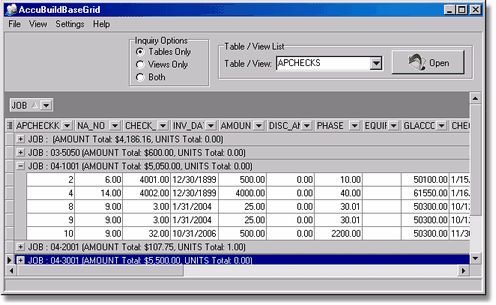
This image shows the vendor payments grouped by job number. The image then shows the drill down to the individual checks for each vendor number.