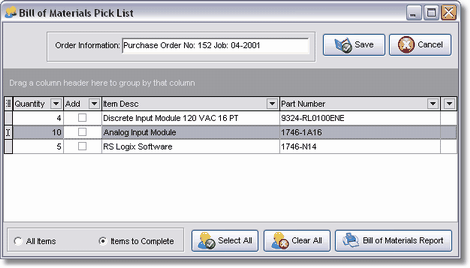The Buyout Items feature is used to manage and track items that are to be purchased throughout the course of the project. The terms 'Bill of Materials' and 'Buyout Items' are used interchangeably throughout the AccuBuild documentation to refer to any type of purchased items that will need to tracked including items for subcontract orders. Anything that will be purchased using a Purchase Order or a Subcontract Order can be tracked using this feature.
The buyout process consists of setting up buyout items, purchasing buyout items, and tracking the status of buyout items.
| · | Setup – A buyout item is set up as an estimate item on the Job Cost > Update Jobs > Buyout Items Tab. You can create the item manually or you can import a list of buyout items using the Import Estimate option in AccuBuild. |
| · | Purchasing – All buyout items must be purchased using a Purchase Order or a Subcontract Order in the AccuBuild System. As these orders are created, select the items to be purchased from the item list that is tracked on a job by job basis. Note: The Job field on the Order Info tab must contain a job number in order to access the buyout items list for that job. |
| · | Tracking – When purchasing a buyout option, the list of buyout items screen will list only the remaining items that have not been previously purchased. Select the All Items option on the screen to display all buyout items. Use the Bill of Materials Report button on this screen to produce the Status Report for the current job. Use the 'Buyout Items Status Report' under the Purchase Order Reports in MAR to get a report on multiple jobs. |
For more information, please refer to the additional documentation under the following menu options:
| · | Import Job Estimates |
| · | Update Jobs |
| · | Orders – Purchase Orders / Subcontract Orders |
SETTING UP BUYOUT (BILL OF MATERIAL) ITEMS
Buyout Items are simply job detail items that are flagged for the buyout process for use in conjunction with creating purchase orders and tracking the buyout status. All other associated fields can still be updated just like a normal detail item. One important thing to remember is that the Buyout Description and the Billing Description are the same field so if you update the buyout description, the billing description will be changed at the same time.
Bill of Material Items can be set up using two different methods: import job estimates or manual entry of a job detail item.
| · | Import Option – When importing Bill of Materials Items via the Import Job Estimates feature, you will need to add a column to your import spreadsheet which will be used to indicate which items on the spreadsheet are to be marked as buyout items. Buyout items should have a value of 1 in this column or 0 if not a buyout item. This extra column allows you to import buyout items together with other estimate items (costs, schedule of values, etc) from within the same spreadsheet. If the items that you are importing are all buyout items then you can leave out this extra column and simply check the box labeled Mark all items for Buyout. |
Other fields that you will want to include when importing buyout items include the estimated units, unit price, and inventory part numbers. Note: Be sure to map your buyout item descriptions to the billing description field as this will handle much larger descriptions making it easier to understand when the actual purchasing is done at a later date.
| · | Manual Option – You can manually enter a Bill of Materials Item on the Job Cost > Update Jobs > Detail Items Tab. To mark a detail item as a buyout item, simply check the Buyout checkbox on the Buyout Items Tab. |
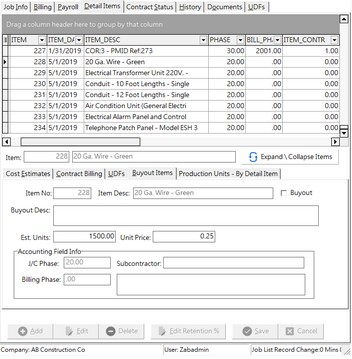
The Estimate Import Screen has been enhanced to support the import of buyout items (Bill of Materials) from an Excel spreadsheet. The purchasing of the Buyout Items is accomplished by creating Purchase Orders and Subcontractor Orders. In addition to all of the existing import fields such as job cost codes, subcontractor numbers, estimated costs etc, the buyout item information in the spreadsheet can be linked to the following fields within AccuBuild:
| · | Manufacture Code and Part Number – These fields will be linked to the inventory list in AccuBuild so that when purchase orders are created, these part number fields will be copied to the ordered item(s). These fields are optional and do not have to used in the import process. Note: You can use these fields for your own part number tracking even if you do not use the inventory module in AccuBuild. |
| · | Estimate Units – Use this field to enter the quantity for the buyout item. As purchase orders are created in AccuBuild, the system will keep track of the purchased quantities and the balance of quantities to be purchased. The Buyout Items Status report contains a drill down feature to show all of the purchase history for a single buyout item so that if partial purchases are made on an item, they can be tracked with a complete history of each and every purchase. |
| · | Unit Price – When you include the unit price with your buyout list, the status reports will be able to include comparisons of your estimated unit price from your import with the actual purchase price when the items are purchased along with the cost variance. Remember that this is a unit price based on price per single item. If your price is based on a "per hundred" or "per thousand" etc., then you will need to convert to a "per each" price for this field. |
| · | Import Item Type – This field is optional but will be required if your import file contains a combination of buyout items and estimated cost items that you do not want to be included in the buyout list. If the value in this column is set to 1 in the spreadsheet, then it will be included as a buyout item, otherwise it will NOT be included in the buyout list. |
| · | Billing Description – Use the Billing Description field for handling the buyout item description. Buyout items tend to have longer descriptions and the Item Description field is limited to 35 characters so it cannot adequately handle buyout descriptions. |
| · | Expense Account – This field is optional but may be used to insure that all purchased items are linked to the correct general ledger expense account on the purchase orders as they are created. |
| · | Job Cost Phase – This field is optional but may be used to insure that all purchased items are linked to the correct job cost phase on the purchase orders as they are created. |
| · | User Defined Fields – If you would like to track other information on your buyout items, you may also set up user defined fields (UDFs) which are available for mapping to your import file. For example, if you had a special code or estimate item number that you needed to track, you could include a column in your import file for that code and then map it to a UDF. The UDFS are set up on the Job Cost > Properties screen using the option User Defined Fields – Job Detail Items. |
Recommended Settings for Buyout Items – In addition to the buyout import fields, be sure to review the following checkbox options on the Import Screen:
| · | Synchronize Item Desc & Billing Desc – This option should be checked unless you are importing two description columns from your spreadsheet and mapping both the Item Description field and the Billing Description field to separate columns. If you only have one description column, be sure to map the description to the Billing Description field and then check this option. The first 35 characters of the description will be copied to the Item Description field during the import process when this box is checked. |
| · | Mark all items for Buyout – This box should be checked ONLY if you are not including an Import Item Type column in your spreadsheet as explained above. When this box is checked, ALL items will be marked as buyout items during the import process regardless of any other field settings. |
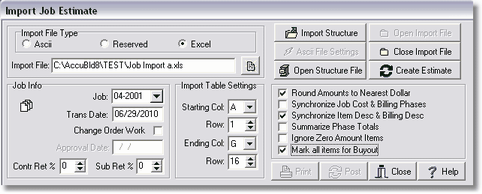
| 1. | To purchase a buyout item, create a Purchase Order or Subcontract Order and fill in the basic order info on the Order Info tab. You must link a job to the order in the Job field on the Order Info tab in order to link the buyout items to the order. Click Save. |
| 2. | Click on the Line Items tab of the order. |
| 3. | Select the Job Estimate Pick List button to display the Bill of Materials Pick List screen. This screen shows the items that have been set up as Job Detail Items. The Items to Complete option at the bottom of the screen displays the remaining items that have yet to be purchased. Click on the All Items option to include previously purchased items in the view. |
Additional fields that can be enabled and displayed in the buyout grid include:
•Estimated Quantity – original estimated units
•Quantity Ordered – total number of units ordered to date
•Unit Price – estimated unit price (always based on Price Each)
•Estimated Amount – Estimated Quantity * Unit Price
•Amount Ordered – Dollar Amount of ordered items to date
•Estimate Item Description
•Job Cost Phase
| 4. | Click the Add box to the left of each item in the grid to select the item for the purchase order. You can also select multiple items but using the Shift or Ctrl buttons while highlighting the items in the grid. Once selected, right-click on the grid to display a pop up menu which allows you to add and remove items from the list. The Quantity Column represents the balance of items that have NOT yet been purchased. Change the number in the Quantity column as desired. Use the Select All button to check all items; the Clear All button to uncheck the items. |
| 5. | Click Save to close the screen and add the selected items to the current order. A pop-up window will be displayed to indicate which item number(s) were added to the current order. These items may now be edited on the order if desired. |
| Note: Any item that is linked to a bill of materials list will contain the item number of the estimate detail record representing the buyout item in the Buyout Item No field. If you need to unlink a purchase item from the buyout list, you can edit the purchase item and clear out the Buyout Item No field using the Backspace Key. |
| 6. | If you need to link a buyout item to an existing line item on an order, then edit the line item and choose the buyout item from the list in the Buyout Item No field. Warning: The items displayed in this list is the entire list of buyout items for this job and does not filter out the items that have already been purchased in full. |
| 7. | Use the Bill of Materials Report button to display a purchase status report of all buyout items for the current job. This report includes the estimated and purchased quantities and amounts. Click on a buyout item on this report to display the purchasing history of the item. You can also print this report for multiple jobs from the Reports module on the main screen. Select Reports > Orders > Buyout Items Status Report. |