The AccuBuild Mobile option on the File Menu accesses the AccuBuild Mobile Settings Screen.
Mobile Time Card Settings Tab and AccuBuild Settings Tab
These tabs allow you to select the fields to display on the AB Mobile app and on the Time Card Worksheet Screen. This documentation can be found in the Payoll > Time Card Worksheet section of the manual.
The Mobile / Cloud Settings Tab on this screen controls the ABM Configuration as well as the stop and start of the ABM Service.
Setup / Refresh Mobile Database Procedures - Use the Setup / Refresh Mobile Database Procedures button to set up the procedures or refresh the procedures on the company dictionary.
A library class of stored procedures are maintained on the Company Database Dictionary for individual companies. The tailored class number is 113000 and can be used in the same manner as the 112000 class for mobile (global based) stored procedures. This allows for procedures to be modified specifically for each customer based on individual processes and business rules.
These procedures at the company level are required in order to build a new framework for non AB Users to access selected subcontractor / vendor information via the cloud (ONLINE Subcontractor Payment Process).
The Stop / Start buttons will update both the live mobile program along with the Beta version of ABM when the product is being updated and tested for individual customer tailored solutions.
The Debug Logging option should only be enabled when advised by the AccuBuild Support Team. This is used when troubleshooting ABM tailored solutions for an individual customer. Leaving this option on for long periods of time may cause bottle neck issues and is not advised.
| To turn on the debugging option: |
| 1. Check the box 'Debug Logging Enabled' |
| 2. Click each button on the AccuBuild Mobile Configuration area of the AccuBuild Mobile Settings screen. |
| 3. Reset IIS (Command prompt iisreset) |
| 4. Run the mobile app, upload a picture, and note the time. |
| 5. Go to the baseglob dictionary in Accubld9\Data and look at the SQLLOG table to find the error code, if any. |
The DISABLED Menu List for Mobile Daily Reports allows you to choose which menus will be visible on the Mobile Field Reporting Screen. To disable a menu, simply check the menu option.
Mobile Daily Report Settings
Equipment Screen Format field which is used to control how the equipment screen on the Mobile Field Reporting will be displayed.
•Screen Format 1 - This is the default equipment screen display that includes the Category, Unit of Measure, and the Equipment Rate.
•Screen Format 2 - This is an alternate equipment screen that does NOT include the Category, Unit of Measure, and Equipment Rate fields. The screen DOES include a job cost phase field.
Job Number Lookup Option - This field controls the job lookup controll on the mobile entry screen. The default setting is the Drop Down Lookup List where the user selects a job from the list. The new setting is called Auto Complete Lookup allows for auto completion lookup based on the job number and / or the job description Or Employees or Equipment info.
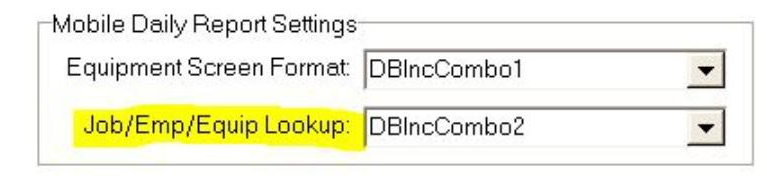
Refer also to the AccuBuild Mobile documentation for more information on installation and setup of the mobile application.