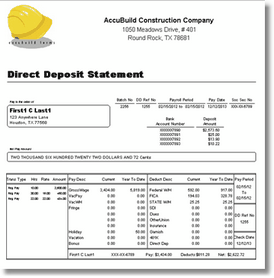This menu option allows you to view any processed direct deposit batch (NACHA File) for lookup purposes. A list of direct deposit batches will be displayed on the screen and you can view a batch by double-clicking on the batch number or by selecting the batch and then clicking on the View NACHA File Button.
Note: The list can be sorted by File Description or by Date Processed by simply clicking on the title bar of the desired column.
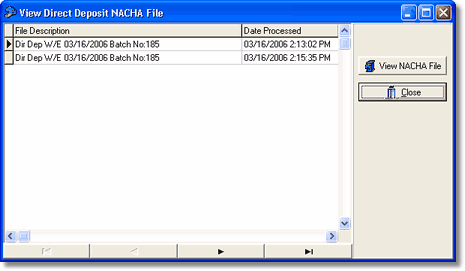
After you view the NACHA file, you will have an option to reprint the Employee Direct Deposit Statements. Simply click the new Employee Statements button on the NACHA File preview screen and the statements will be generated. The statement is a single page report for each employee that includes the current payment information along with the checking/savings account(s) distribution into which the funds have been deposited.
•This form is an automated e-mail / merge form so once the statements are previewed, the statements may be automatically emailed to the employee and a copy saved under the employee's Document Tab. Be sure to set up an email address for each employee on the Payroll > Employees > Addr Tab. If you do not wish to email the statements, then you may ignore and cancel the email pop up screen, and then print the statements instead.
•Please note that the year-to-date earnings on the statement will always represent the total earnings as of the day that you print the statement. For example, if the current date is 11/30 and you are printing a statement for a batch from September 7th, then the current earnings, taxes and deductions will be based on the actual check data, however, the year-to-date earnings will include all additional earnings as of 11/30.