Select the Payroll > Handwritten Checks option to enter a payroll check into the system that was not generated through the automatic checks in AccuBuild. The handwritten payroll check routine is similar to the automatic payroll check routine with the exception that the withheld payroll tax amounts and the net amount of the check are entered by the user instead of being calculated by the system. The program will verify that the check amounts are correct by subtracting all of the deductions from the total gross pay which must match the net amount of the check as entered by the user. The program will not allow the user to post the check information through the system until all of the check amounts are correct. Note: Payroll checks may not be printed through this option.
Important: Please also refer to the Frequently Asked Questions section of the payroll manual for information on how to enter a fringe benefit adjustment through the handwritten payroll check option.
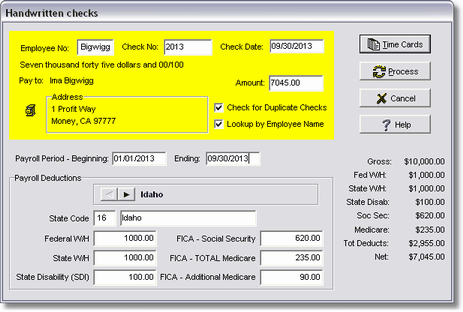
| 1. | Select the Handwritten Check option on the Payroll menu. |
| 2. | Enter the check information. |
Employee - Select the employee by either their last name or by their employee number depending upon whether the Lookup by Employee Name option is enabled on the screen.
Check No. - Enter the check number. This field is numeric only and may contain any value between 100 and 99,999,999. AccuBuild will automatically check for duplicate check numbers in the system. This option may be disabled by clicking on the Check for Duplicate Checks option on this screen.
Check Date - Enter the check date. This date is used to determine the date of the payroll tax liability.
Amount - Enter the net amount of the check.
Payroll Period - Enter the week beginning and week ending period that applies to the check.
State Code - The payroll state code will default based on the state code entered in the employee file but may be changed as needed. More than one state may be selected for each check.
Tax Fields - Enter the federal and state tax withheld amounts in the appropriate fields.
•FICA - Medicare: As of 1/1/2013, an additional medicare tax is due on any amount paid over $200,000 to a single employee. This additional tax is deducted from the employee and is NOT matched by the employer as are the medicare taxes on the first $200,000. In order to segregate this additional tax from the employer burden calculation, the user must enter the TOTAL medicare tax calculated for the check as well as the amount calculated for the additional tax. For example, if the employee is paid $10,000 over the $200,000 limit, the total medicare tax would be calculated as ($10,000 x 1.45%) plus ($10,000 x 0.9%) for a sum of $235.00 and this amount would be entered in the 'FICA - TOTAL Medicare' field. The additional medicare amount of $90.00 must also be entered in the 'FICA - Additional Medicare' field even though it is included in the total medicare field.
| 3. | Select the Timecard button to enter the timecard transactions. Please refer to the timecard entry documentation for detailed instructions on how to enter timecard transactions. Once all of the transactions have been entered, select Close to return to the Handwritten Checks screen. |
| 4. | The net amount of all of the gross pay amounts entered through the timecard screen less the miscellaneous payroll deductions and the payroll tax amounts must equal the amount entered as the net amount of the check before the Process option becomes active. Select Process to post the check through the accounting system. Since only one handwritten check may be entered at a time, all data entered for the current check, including timecard entries, will be lost if the Cancel option is selected at this point. Select OK to save your changes or select Reset to recall AccuBuild's calculations for the check. |
| Note: If an employee has the Override Automatic Tax Calculations option enabled in the employee master file then the program will allow the operator to override the number of payroll periods per year for this check, the 'subject to' earnings and the FUTA, SUI, and the ETT taxes. Please use EXTREME CAUTION when changing the tax amounts as they will affect the totals produced in the quarterly payroll tax reports. |
| 5. | If the update process has been completed successfully, then you may enter another handwritten check or you may select Close to return to AccuBuild's main menu. |