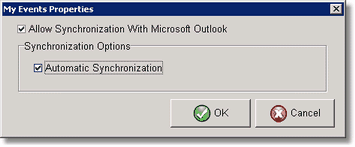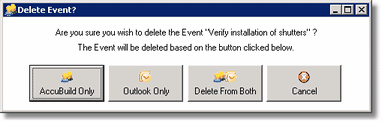Each user should refresh their AccuBuild screen after each update is installed so that they may see the new menu options and reports (as applicable). Instruct each user to follow these steps to refresh their screen. Open the AccuBuild program and open the company. Click on the down-arrow on the main screen that is located under the X that is used to close the AccuBuild program. Click Add or Remove Buttons; click Reset Toolbar.
NOTE: The 8.4.0.5 includes all of the 'color' updates in 8.4.0.4. Be sure to read through the release notes for each update review all changes.
ACCOUNTS RECEIVABLE - CORRECTION
•On some occasions when editing a line item on a Miscellaneous A/R Invoice with a sales code, the existing line description was cleared out and replaced with the default description from the Sales Code Master list. Now the system will only copy the sales code default description to the item if the existing item description is blank.
CLIENTS MODULE - ENHANCEMENTS
•The Client Address List has been converted to the MAR Report Library. This new report is formatted for both mailing and shipping addresses on the same report. In addition, the data pipe for this report contains all the necessary data tables for reporting on User Defined Fields from the Client List. The data pipe also contains the list of contacts for each client so that custom reports can include all related contacts in the report as well.
DOCUMENT MANAGEMENT (ADMS) - ENHANCEMENTS
•A new right-click pop-up menu option has been added to the document explorer in ADMS which allows for renaming documents without the need to open the document properties screen.
EQUIPMENT LIST - ENHANCEMENTS
•The equipment operator field (employee) now lists the employee in alphabetical order instead of employee number order which makes it faster to locate desired operator.
•The Location Info Tab has been updated with a new selection for job lookup including open, closed, and all jobs because typically equipment is only being moved between active jobs and this makes the job selection easier. In addition, the jobsite city and state have been added to the drop down lookup control to make it easier to locate desired job.
EQUIPMENT LIST - CORRECTIONS
•The MAR Equipment Report by Category has been updated to display the serial number / ID number correctly on the report.
•The MAR Equipment Report by Location has been updated to display the serial number / ID number correctly on the report.
•Changed the behavior of the equipment list so that after editing a record, the focus returns to the tab that the editing was performed on instead of flipping back to the first tab on the screen.
JOB COST - MAR REPORT CORRECTION
•The Contract Status Reports in MAR (Jobs in Progress, Completed Projects, etc.) had a problem with receipt reporting for receipts on Miscellaneous A/R Invoices that were linked to a job number but were NOT marked for inclusion in the WIP Totals on the Invoice. The problem was that the receipts on these types of invoices were showing up in the receipt totals when they should not have been. This problem has been corrected.
PAYROLL - ENHANCEMENT
•The Payroll > Employees > Earnings Tab has been enhanced to include payroll check history. The Earnings Tab was modified to contain two new sub tabs for Year-to-Date Earnings and Payroll Check History. While the YTD Earnings Tab only shows earnings for the current calendar year, the new Payroll Check History Tab will show all historical payroll checks for the current employee, sorted in check date order. This will make it easier to lookup payroll check dates for employee verifications and unemployment notices. Note: You must click on the Lookup Current Earnings button in order to display the payroll check records on the Payroll Check History Tab. The payroll checks will be filtered based on the selected state code option.
•The EEO Reporting and Ethnic Code settings have been updated for the Payroll System to reflect the newest federal codes for EEO Reporting. Both the EEO Hours and EEO Count Reports have been revised for the new ethnic code settings. Refer to the employee list ethnic code selections for more details on the new ethnic code choices. Note: A new setting is available for Two or more Races and the old setting for Filipino has been removed. The Filipino ethnic code should now be reported under the Asian ethnic code. Please be sure to review your employee ethnic codes and update accordingly if you are required to produce EEO Reports.
PROJECT MANAGEMENT - CORRECTIONS
•When adding events to multiple users from the PM Log, the events were not added correctly in certain situations. The main problem occurred when adding events to other users where you (the current AccuBuild User) were not included as one of the participants in the event. However, in some instances, even if the current AccuBuild User was included in the event, the process did not work correctly. The problem has now been corrected.
•A problem existed with the PM Log whenever a new window was opened from the PM Log and the user clicked back on the PM Log screen before closing the new window. If the PM Log was closed without the new window being closed first, it would freeze up the AccuBuild Main Program Menu. This problem has now been resolved and the PM Log Screen can no longer be closed until all associated (child) windows are closed.
PROJECT MANAGEMENT - ENHANCEMENTS
•The Outlook Synchronization process for events and tasks on the My Day Tab of the Project Management Log have been redesigned to make the process more efficient and to make the user settings for the synchronization less confusing. Please refer to the link for more information.
•Allow Synchronization With Microsoft Outlook Check this box if you are using Microsoft Outlook to handle your events and tasks. When this box is checked, the tasks and events in the My Day tab of the project management log will be kept in sync with the tasks and events in Outlook. The synchronization process can be done at any time by clicking on the Synchronize events with Outlook button on the My Day tab.
•Automatic Synchronization Check this box if you would like AccuBuild to automatically synchronize with Outlook each time the project management log is opened and every time a task or event is added or updated in Accubuild. Note: The Automatic Synchronization process can be turned off and the process can be done manually at any time by pressing the Synchronize events with Outlook button on the My Day tab.
Note: In order for AccuBuild to properly synchronize with Outlook, your email address in Outlook must match the email address in the User E-Mail Settings in AccuBuild. Each user can view their individual settings from the Clients > Configure User Email option or the system administrator can view all users' settings through the File > System Administrator > User Maintenance > User E-Mail Settings Button:
•E-Mail Client: This option should be set to Microsoft Outlook.
•Default e-mail address: Make sure this email address matches your Outlook e-mail address.
You are now given the choice of deleting from:
•AccuBuild Only the task or event is deleted from AccuBuild but will remain in Outlook.
•Outlook Only the task or event is deleted from Outlook but will remain in AccuBuild.
•Delete From Both the task or event is deleted from both systems.
PURCHASE ORDER - ENHANCEMENTS
•A new MAR Reports has been added to the Purchase Order Report list called Sub / Purchase Order Payment Status Report which is the same as the Subcontractor Order Payment Status Report but includes both subcontractor orders AND purchase Orders.
PURCHASE ORDER - CORRECTION
•The Multi User Mode setting in the Properties Screen was not working correctly in network environments and was allowing two users to obtain the same PO Number when adding new orders in the system. This problem has been corrected.
|