Creating Tax Forms and Viewing Tax Form History:
| 1. | The tax forms are accessed through the Tax Forms / E-File menu option on either the Payroll or Payables menu. |
| 2. | Select the type of form, either Federal or State. If the State option is selected, then select the desired state. |
| 3. | Select the form you want to process. |
| 4. | Once a form has been selected, the appropriate date controls will be displayed and you will need to select the dates for the tax form you have selected. |
| 5. | Click the Display Form button to process the form. The AccuBuild Program will then begin creating all of the necessary data required for the selected form and will then open the Aatrix Program and display the selected tax form with the appropriate data. If you would like to review any previously created tax forms, click on the Open History button to launch the Aatrix Program and view a list of historical tax forms previously created. |
| 6. | Aatrix will automatically check whether you have the latest version of all forms installed. Choose Automatic Update to install the most current version of the forms. |
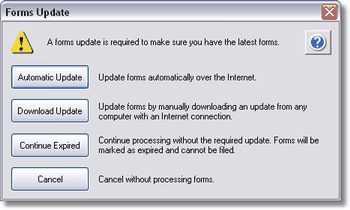
| 7. | When using the Aatrix Program for the first time, or when you are generating W-2s or 1099s, the system will display the Company Setup Wizard where you will confirm and/or type in additional information necessary for processing the tax forms. |
| Note: Some of the screens displayed below relate specifically to the filing of W-2s and these screens will not be displayed when generating other forms. |
•Federal Tax Identification - Aatrix will display your company's federal tax id that you have already entered into AccuBuild when you set up the system. If this information is not correct, please change this information on the Payroll > W2s > Properties screen or the Payables > Accounts Payable Reports > 1099s > Properties screen.
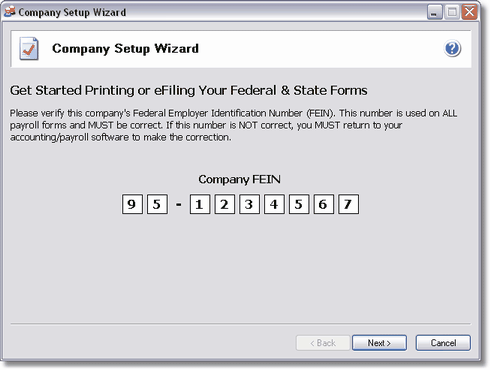
•Company Information - Complete the requested information on the company information screen; click Next. Click the info icon located at the top right of the screen for more information about each field.
•Tax Preparer Type - There are two preparer types to choose from:
1.You are filing the forms for your company or employer
2.You are a 3rd party, paid Tax Preparer, filing for one or more companies. If you choose this option, then there will be additional information that you need to fill out about yourself.
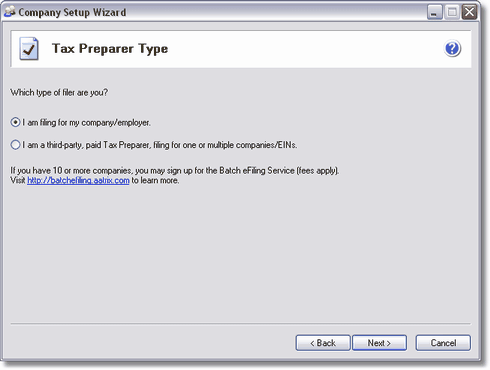
•State and Local Tax Items - Aatrix will display the state tax identification numbers that you have already entered into AccuBuild when you set up the system. Be sure to review the settings and make any changes on this screen as needed.
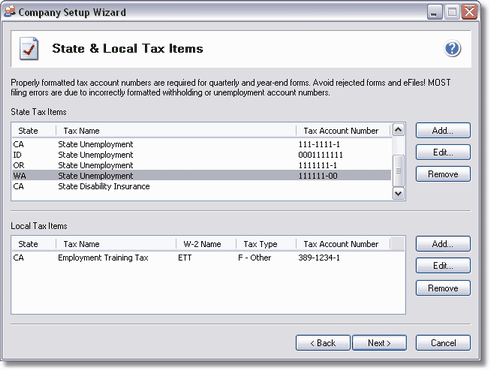
•Data Verification - (W-2s Only) Answer the questions on the screen; click Next.
| Note: If any of your employees have elected to only receive W-2 Forms electronically, then they must complete a consent form and it must be submitted to Aatrix prior to filing the forms. |
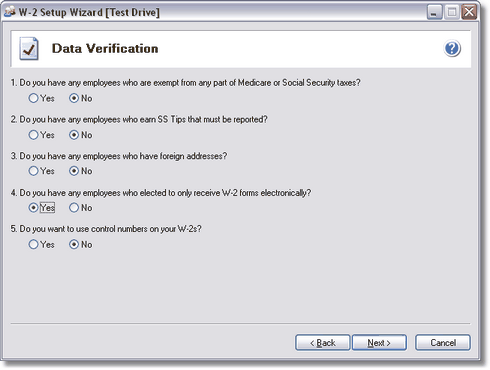
.
•W-3 Information - (W-2s Only) - Complete the requested information on the W-3 Information screen; click Next. Refer to the info icon located on the top right of the screen for more information about each field.
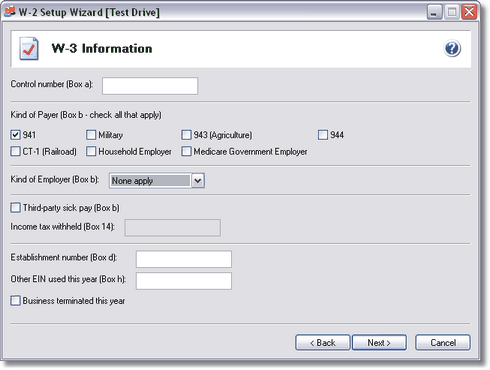
•Multiple Payroll Data Files - Select 'single payroll data file for this EIN'; click Next.
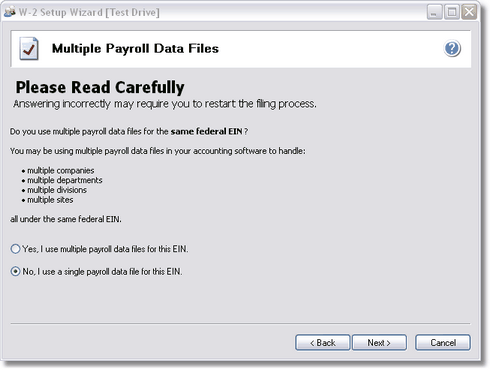
•Verify Employee Information - (W-2s Only) - The employee information grid will display all company information and earnings as recorded in AccuBuild. Changes may be made directly on the grid, however, this information will not update AccuBuild's historical information and, therefore, will not affect any AccuBuild reports. Click the Next Step button to proceed.
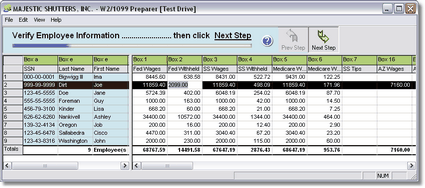
If Aatrix finds any errors in the employee information, then the system will display the specific issues in a pop up screen. Any items displayed in RED must be fixed before the process may continue. In this example, Aatrix has found social security numbers that are not correct. Click the Go Back and Correct button to fix the errors temporarily in the Employee Information Grid.
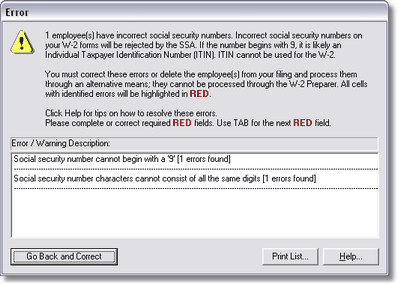
If any of your employees have elected to only receive their W-2s electronically, then the employee's email must be entered and the Electronic Only W-2 column must be checked. If the employee's email address was entered into the employee information screen in AccuBuild, then it will automatically populate the grid, however, the email address may be entered in this grid as a temporary fix. The Electronic Only W-2 is not an option in the AccuBuild program so you must check this box in the Aatrix grid as appropriate. Be sure any applicable employees have completed the Electronic Only W-2 consent form before filing your forms.
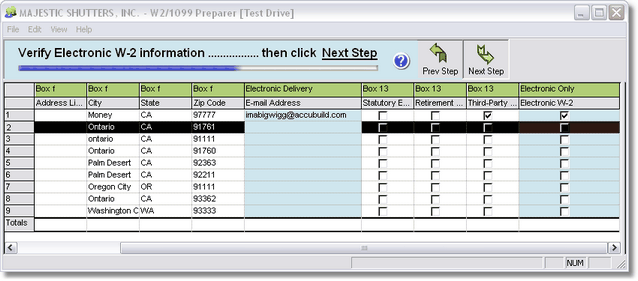
•Once the Company Wizard has been completed, the Aatrix Software will display the selected form.