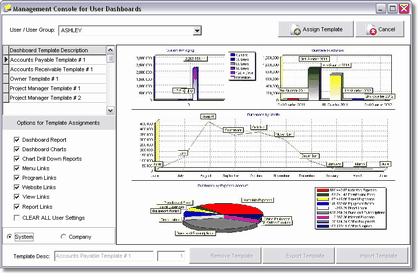The File > System Administrator > Manage User Dashboards menu option will allow you to manage a complete set of dashboard templates for your company and assign template layouts to users and/or user groups.
When this screen is opened, a list of all company templates and system library templates will be displayed. You may choose to filter the template list to show System, Company, or All templates. System dashboard templates (those created by AccuBuild and shipped within a program update) are identified by a System Library ID while company dashboard templates (those created by you) will have a blank Library ID. You can change or remove a company library template but you cannot change or remove the System Library entries.
•Remove Template – Select a company template and then click on this button to remove the template from your company library. Note: You cannot remove a System Library Template.
•Import Template – Click on this button to import a template file into your company library. Template files are created using the Export Dashboard Settings to File option on the main menu (Dashboard Bar pop-up menu option).
•Change Template Description – If you want to change the description of a company template, you can type a new description in the Template Desc field at the bottom of the screen. To save your new description, simply move up or down in the template grid to another record. Note: If you change the description on a system template, it will be not be maintained when the screen is closed and will revert back to the original system template name.
•Clear ALL User Settings - If you have assigned a company template to a user or user group, you may remove the template from the user or group when this option is selected. Note: You cannot use the Clear All funciton on a System Library Template.
Assigning Templates to Users / Groups
To assign a template to a user or user group, do the following:
| 1. | Select the user or user group from the drop down list. |
| 2. | Select the template from the template grid list. |
| 3. | Select the template options that you want to assign. These options include charts, reports, views and links to AccuBuild menus, external programs, and websites. All options are checked by default but you may be selective in what you want to assign to the user. |
| 5. | Click on the Assign Template button. |
| 6. | Each user that has been assigned a new template should log out and back in so that the new assignments are enabled correctly. |
CAUTION: If you assign a template to a user, that user will lose any custom chart settings on the next login so you may want to have the user save their dashboard settings to a file or to the company library if they want to preserve their work before they close out and log in again.