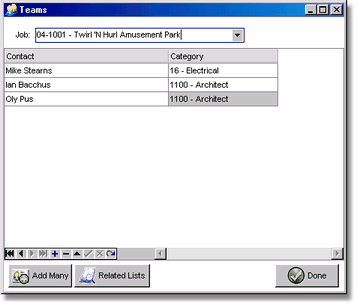Use the Teams menu option to build a list of team members for each project. The Team List is based on the companies assigned to each category. A category must be created for all parties including architects, owners, and any other entity with whom you will be corresponding. All companies that will participate in the project must be set up in the Client List. In addition, individual contacts within a single company must be set up through the E-mail Contacts button on the Client List screen. Each e-mail contact within a company can have their own individual address information, contact phone numbers, and job title.
When the category list is created and a company is assigned to a category, all of the contacts within that company will be available for the Team List. The Team list will make it much easier to have a distinct list of contacts for each project that can be shared among all project managers and office staff who participate in the project management process.
•Category – Teams are based on categories and the associated company assigned to each category. A category must be assigned to the team before the contacts for that category can be set up.
•Contacts – Once a category has been assigned to a team, a list of individual contacts for the company will be available. There is no limit to the number of contacts you can include in the project team and you may choose multiple contacts from the same company.
•Add Many Option – The Add Many button is used to add multiple contacts to the team list by selecting from a list of all available contacts. This option is much faster than adding the contacts one at a time. When this button is pressed, a list of available contacts will be displayed for selecting one or more contacts. When the screen is closed, the selected contacts are automatically added to the team list.
•Related Lists Option - This button can be used to add or edit the Client List or Category List.