The Stock Fulfillments option is used to post the stock requests in order to reduce the inventory balances and transfer the inventory line items to the job schedule.
The fulfillment process will post the selected stock request order by extending the price and quantity of each line item on the order to the job schedule as an expense. In addition, the Ledger and Inventory systems will be updated with the stock transfer amounts.
Stock fulfillments are entered into a batch file (poffbat.adt) in the user directory and then posted as a group. This allows for more than one person to be entering stock fulfillments at the same time. A user batch can consist of one entry or many entries but it is recommended that each user batch be kept to no more than 100 entries in order to prevent the need to disable the transaction tracking function.
| 1. | Select Add at the top of the screen to fill a stock request. |
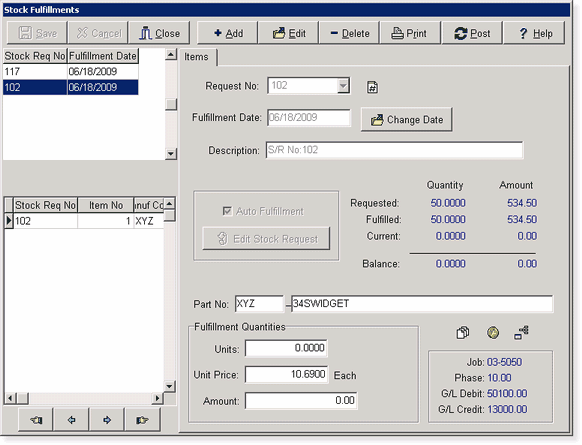
Request No - Select the stock request number from the drop down list.
Fulfillment Date - AccuBuild will display the current date by default but this date should reflect the date that the inventory was transferred to the job. The transactions for this inventory transfer will be posted through the system based on this date. (Note: If you need to change the date on a SAVED record within the batch, be sure to use the Change Date button. The Edit button will not allow you to change the date field.)
Description - The description will default with the stock request number but it may be changed as desired. This description will be used throughout the accounting system for the transaction description.
| 2. | Auto Fulfillment - By default, the Auto Fulfillment option will be enabled. This feature will mark all items on the stock request as fulfilled so that each item will not have to be edited. Click the Save button to record the entry. |
| 3. | If some of the items on the stock request should not be fulfilled, then select the Edit Stock Request button to modify the fulfillment information on those items. The cursor will automatically go to the first item in the grid on the left side of the screen but you may use the Down Arrow key on your keyboard to move to another item. The description of the inventory item will be displayed along with a summary of the item that will include the quantity and dollar amount requested, the amount previously fulfilled, and the balance remaining. Coding for each item will be displayed at the bottom of the screen. |
Units - Enter the number of units to be fulfilled for the item.
Unit Price - The unit price will display the unit price as stated on the stock request but the amount can be changed as needed.
Amount - The amount field is calculated by multiplying the quantity fulfilled by the unit price; this field cannot be changed. Press the Enter or Tab key past the extended amount and the cursor will point to the next item in the grid. Continue this process until all of the items have been updated.
| 4. | Once all of the fulfillments have been entered for an order, select Save to record the information in the batch or select Cancel to erase your entries. Filled orders in the batch may be changed or removed by selecting the Edit or Delete buttons, respectively. A list of all fulfillments in the batch should be printed by selecting the Print button and reviewed before posting the entries through the system. Be sure to select the Post button to spread the stock transfer information to the historical inventory transfers file (ivxfers.adt), the historical file (pofulfil.adt), the historical job cost transaction file (jobdetl.adt), and the historical general ledger transaction file (gldetail.adt). |