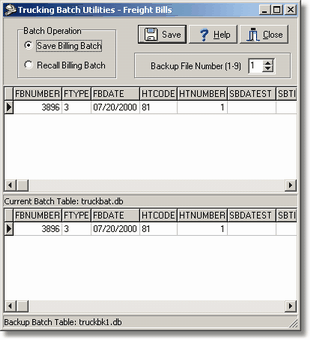Select this option to set aside records in the current batch for future processing. When this option is selected, the Save Button will be visible and any records in the current batch will be displayed in the top grid area labeled Current Batch Table. If the top grid has no records, then the operation will not work because there are not records to set aside. The bottom grid entitled Backup Batch Table will show the name of the backup table and any records that exist in the backup file. You can select up to nine different backup files by changing the Backup File Number indicator located at the top of the screen. As the backup file number is changed, the bottom grid will display records for the selected file if they exist. You must select an empty backup table (no records in the bottom grid) in order to carry out the Save option. You cannot save the current batch into a backup file that already contains records.
Once you have selected the backup file option, click on the Save Button to save the current batch. If the operation is successful, the records will be removed from the current batch and copied to the backup file. The top grid will then be cleared and the bottom grid will contain the backup entries. Use the Recall option when you are ready to access the entries in the backup file.