The Sales Tax Districts option is used to update the sales tax tables for the various state and district taxes. This information is used by the Orders module as well as the Receivables module. Customers in the client database may be set up with a default sales tax district.
| 1. | Select the Add Button to enter a new sales tax code. |
State Code - Select the appropriate state from the list. AccuBuild assigns a numeric value to each state code automatically. This code is used in conjunction with the District Code field to create the sales tax code.
District Code - The district code is user defined and may contain up to three numbers. Notice on the left side of the screen that the new tax code is displayed and that it is represented by the two-digit state code followed by the three-digit district code. Note: The AccuBuild program is shipped with a list of codes for each district in California. These codes may be modified or deleted as desired.
District Name - Enter the description of the sales tax district
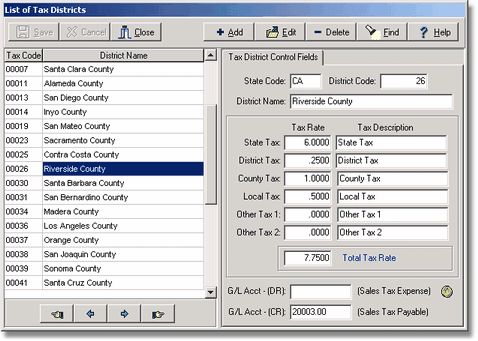
| 2. | Enter the breakdown of the sales tax rate. The total tax rate may be split into its various components as applicable: state, district, county and local. Two additional tax fields have been supplied if the other four tax fields are not sufficient. |
| 3. | Link the sales tax code to a general ledger account. |
| G/L Acct - (DR) - This field is not currently being used. |
| G/L Acct - (CR) - This field is used to define the sales tax accrual account by both the Purchase Order module and the Receivables module. |
Purchase Orders - If the sale tax is not included on the purchase order, then AccuBuild will automatically accrue the sales tax expense when the invoice is entered. The tax amount will be accrued in the general ledger account as defined in the G/L Acct - (CR) field but it will not be added to the accounts payable invoice. The tax amount will be prorated to the various expense accounts as defined by the items on the purchase order. If you do not wish to accrue the sales tax, then either change the accrued amount to zero during the invoice entry, or set up a sales tax code with the tax rate equal to zero and use this tax code when creating the purchase order.
| Miscellaneous Accounts Receivable Invoices: If the invoice has calculated a sales tax amount, then the sales tax will be accrued in the general ledger account as defined in the G/L Acct - (CR) field. When the sales tax is paid to the state, then the check should be coded back against this account. Please also refer to the related topics titled Creating the Sales Master List and the Sales Tax Report in the Receivables manual for more information on sales tax. |
| 4. | Select Save to record the tax code information or select Cancel to erase your entries. Tax codes that have been saved may be changed by selecting the Edit button. A tax code may be removed by selecting the code on the browse screen and then clicking the Delete button. |