A pop up menu is available by right-clicking the mouse on a grid entry.
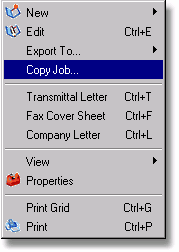
| o | New – This option is used to create a new log entry and works very similar to the New button. A drop down list appears for choosing the type of log record. For more information, please refer to the specific log record that is being created. |
| o | Edit (Ctrl+E) – This option is used to edit an exiting log entry. Note: You can simply double-click on the record in the grid and the edit dialog will be displayed. |
| o | Link COR - |
| o | COR Price Breakdowns - This option is only enabled if you are on a COR log. Use this option to open the COR Group Pricing Breakdown Screen. |
| o | Export To – This option is used to export the grid of log entries can be exported to one of the following file formats: HTML, XML, Text or Microsoft Excel. |
| o | Copy Job – This option is used to copy logs and lists from one job to another along with ALL attached documents. To use this option, simply select the source and target jobs along with the desired logs and list to be copied. By default, only the Document Folders and Categories options are selected, however, you may select other logs and lists as desired. Hint: Create a job that can be used as a template that has sample documents attached to it. Use this job to copy to a new job. |
| o | Transmittal Letter (Ctrl+T) – This option allows you to create a transmittal letter and attach a copy of the transmittal to the current selected log entry. Once the transmittal letter has been previewed or printed, it will be converted to a disk document (default is PDF Format) and attached to the log entry automatically. Please refer to the documentation on ADMS Forms for more information on creating and using transmittal letters. |
| o | Fax Cover Sheet (Ctrl+F) - This option allows you to create a cover sheet for transmitting documents via a fax. Once the fax cover sheet has been previewed or printed, it will be converted to a disk document and attached to the log entry automatically. Please refer to the documentation on ADMS Forms for more information on creating and using fax cover sheets. |
| o | Company Letter (Ctrl+L) - This option allows you to create a company letter and attach a copy of the letter to the current selected log entry. Once the letter has been previewed or printed, it will be converted to a disk document and attached to the log entry automatically. Please refer to the documentation on ADMS Forms for more information on creating and using company letters. |
| o | The View Option contains a setting called Adjust Cell Height on Cell Overflow which shows the entire log description in the grid when the description contains multiple lines. The View Option also contains a setting to Reset the Grid to the original default view. |
| o | Properties – This option is used to update the property settings for each log type. Please refer to the section on PM Log Buttons for more information. |
| o | Print Grid (Ctrl+G) – This option is used to print the log of all selected items. |
| o | Print (Ctrl+P) – This option is used to print the form for the selected log entry. PM Forms can be customized based on the job, customer or user. Please refer to the Custom Form Assignments option for more information. |