This option is used to copy logs, lists and document folders from one job to another. If document folders are copied, then the folder security settings and ALL attached documents will be copied with the folders. Hint: Create a job that can be used as a template that has sample documents attached to it. Use this job to copy to a new job.
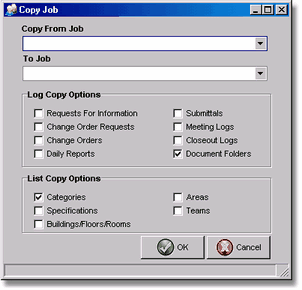
| o | Copy From Job – Select the original job number where the original (template) logs, lists and documents are located. |
| o | To Job – Select the job number to which the selected logs, lists and documents will be copied. |
| o | Log Copy Options – Select logs to be copied by checking the option boxes. By default, only the Document Folders option is selected, however, you may select other logs as desired. If Change Order Requests are copied from one job to another, then the COR breakdown items (if any) will be copied as well. If the Closeout Log is selected, then the detail items of the Closeout Log will also be copied. |
| o | List Copy Options – Select lists to be copied by checking the option boxes. By default, only the Categories option is selected, however, you may select other lists as desired. If categories is checked, only the categories that do not already exist on the job will be copied. |
Click the OK button to perform the copy operation or click the Cancel button to close the screen without copying the files.