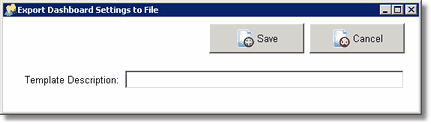The dashboard options are available on the pop-up menu of the Dashboard Bar (below) and on the File > System Administrator > Manage User Dashboards menu.
Right click on the Dashboard Bar to view the options on the pop up menu:
![]()
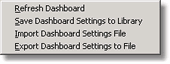
•Refresh Dashboard – This option is used to refresh your current dashboard report and charts with the most recent data.
•Save Dashboard Settings to Library – This option is used to take a snapshot of your current dashboard settings and add it to your company library so that it can be shared with other users and user groups within your company. Simply give the template a description and click on the Save button to save your template to the company library. Use the File > System Administrator > Manage User Dashboards menu option to assign a saved dashboard setting to another user or user group. Hint: To create a company dashboard template, you may start by assigning a system template to yourself and then modifying it as needed. Use the Save Dashboard Settings option to save your revisions as a new company template which may then be assigned to other users or groups.
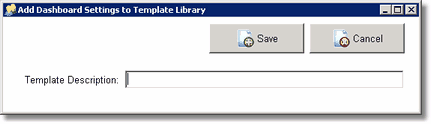
•Import Dashboard Settings File – This option will allow you to import a dashboard template from a disk file that was created using the Export Dashboard Settings to File option. The export dashboard option is used when you want to share a dashboard setting with another company. Use the import dashboard option to browse to the location where the saved file exists, select the file, and click the Open button. The dashboard template will be added to your company library.
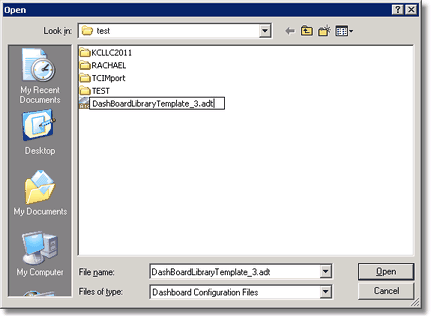
•Export Dashboard Settings To File – This option will allow you to save your current dashboard design to a disk file to share with another company. Simply give the dashboard template a description and click the Save button. The system will prompt you for a template description and then the system will automatically assign the file name and save it in your company folder (ie. f:\accubld9\constco\ ). Once you have the file saved, you can access it from any company in AccuBuild using the Import Dashboard Settings option.