The Joint Checks option is used to enter receipts that are made payable to both your company AND a supplier or other vendor. The receipt must be related to an open receivable invoice that was created in either the Receivables system (miscellaneous invoice) or in the Job Cost system (contract billing). Joint check cash receipts will be included in the total cash receipts tracked by job in the Job Cost module once the entry has been posted.
Even though the joint checks are not actually deposited into your checking account, they will still need to be recorded in your books in order to reduce both the receivable amounts and the associated accounts payable amounts. In cases were the accounts payable invoices are not already posted in the system, this option allows the expenses to be booked 'on the fly'. In addition, AccuBuild will keep track of the joint check amounts for each vendor (joint check payee), so that 1099s can be processed for these recipients at the end of the year.
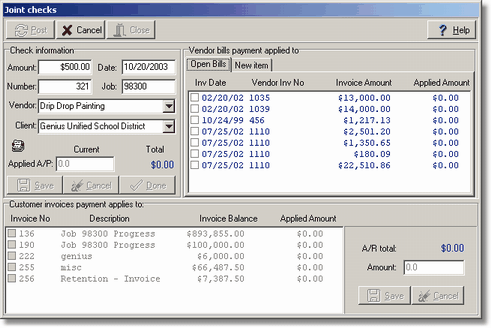
1. A joint check receipt is entered into a temporary batch file (arjtbat.adt) that is located in the user's personal directory. Only one check may be entered and posted at a time.
| Amount - Enter the total amount of the joint check received in the 'Amount' field. |
| Date - Enter the check date or the 'deposit' date in the 'Date' field. The transactions for this check will be posted through the system with this date. |
| Number - The check number of the receipt may be referenced with the transactions by entering the check number in the 'Number' field. |
| Job - Enter the job number that the check pertains to or select the job from the drop down list. |
•Selecting a job number will allow both the Payables and the Receivables portions of this screen to display invoices for the select vendor and customer for the specified job only.
•If you do not select a job number, all invoices for all jobs will be displayed for the selected vendor and customer.
| Vendor - Enter the name of the supplier or vendor that the check is made jointly payable to, or select the name from the drop down list. On the Open Bills tab of the Vendor Bills section of the screen, AccuBuild will display all of the vendor's unpaid accounts payable invoices for the selected job. |
•Vendors - any vendor with an open A/P Invoice as well as all active vendors will be available on this screen.
| Client - Enter the name of the customer that the check was received from, or select the name from the drop down list. In the Customer's Invoices section of the screen, AccuBuild will display all of the customer's unpaid accounts receivable invoices for the selected job. |
•Customers - any customer with an open A/R Invoice will be available on the screen regardless of the Inactive status of the customer.
| 2. | The vendor invoices are listed in date order with the oldest outstanding invoice listed first. Click on the box next to the invoice number and change the 'Applied A/P' as desired. Select Save to record your entry or select Cancel to ignore your entry. Repeat this process for each accounts payable invoice as necessary. When the total applied amount equals the total check amount, the Done button will be enabled. Click on the Done button to complete the payables portion of the entry. Note: The joint check screen will not display vendor credit memos. Please refer to the documentation titled Entering a Joint Check to a Vendor's Credit Memo in the Frequently Asked Questions section of the Receivables manual for more information. |
| 3. | The receivable invoices are listed in date order with the oldest outstanding invoice listed first. To apply the receipt, click on the box next to the invoice number and change the 'Amount' as desired. Select Save to record your entry or select Cancel to ignore your entry. Repeat this process for each accounts receivable invoice as necessary. When the total applied amount equals the total check amount, the Post button at the top of the screen will be enabled. If Cancel is selected at this point, then all transactions entered for the current receipt will be erased. |
| 4. | Once all of the entries have been verified, select the Post button at the top of the screen to spread the joint check information through the accounting system. This routine will post the data to the historical cash receipts file (receipts.adt), the open receivable invoice file (openar.adt), the general ledger detail file (gldetail.adt), the historical job cost transaction file (jobdetl.adt), and the cash disbursements detail file (apchecks.adt). |