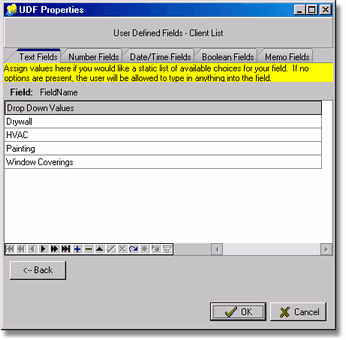The User Defined Fields tab on the Job Cost Properties Screen contains four buttons to set up user defined fields on the Job List, the Job Detail Items, the Phase Master List, and the Job Cost Capsheet Phases. Once defined, data can be entered on the UDFs Tab on the various list screens. These fields can be accessed with a custom report to help you track, sort and filter your job information. Keep in mind that these codes are strictly optional and do not have to be defined before entering other job information into the system.
A fifth button is available to synchronize the UDFs on the phase master with the UDFs on the job cost file. A special correlation exists between the UDFs on the Phase Master List (phasemas) and the Job Cost Capsheet File (jobcost). When new phases are added to the job cost table, the UDFs from the phase master will now be copied from the phase master list to the job cost table IF the new phase exists on the phase master. Previously, the only field that was copied from the Phase Master file was the phase description. Since these two files are so closely related, a special button exists which will copy all user defined fields and lookup value definitions to the job cost master lookup field definitions. This synchronization process will replace ALL user defined fields in the job cost definitions so use this feature with CAUTION. If you will be using UDFs on you job cost master records, it will usually be best to set up the definitions for these phases in the Phase Master UDFs first, and then synchronize them with the job cost UDFs.
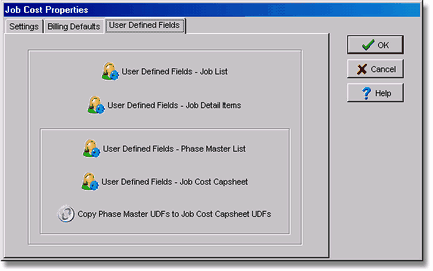
There are 10 each of the following field types that can be defined: Text, Number, Date/Time, and Booleans (True/False). There are also three Memo fields that can be defined. Once defined, data can be entered on the UDFs Tab on the corresponding master list screen (ie. Employees, Jobs, etc). These fields can be accessed with a custom report to help you track, sort and filter your information.
•To create a custom field, select the field type and enter the name of the field in the Field Caption box. A hint to described the type of data that should be entered into the field can be added. Click the Visible box so that the field can be accessed in the master list.
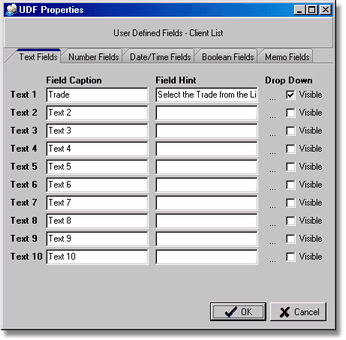
•The Text fields also contain a Drop Down option. 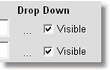
Mark the item as visible and click on the '...' to create a list of values that can be selected when entering the data on the master list. If no values are created, the user can enter anything into the field on the master list.