Production Units are used to measure unit cost based on such things as square footage, cubic yards, linear footage etc., and are entered on a periodic basis as the units are completed. Production units should not be confused with estimated units which are entered in job detail items. The Estimated Units field in the Detail Items are used to compare estimated labor or material units against actual labor or material units.
The Production Units fields are not associated with the accounting transactions that update the job cost tables, therefore the production units can only be updated through the Job Cost module or via the AccuBuild Mobile App.
Once the production units have been entered, print the Production Units Capsheet Report which is located on the Reports > Job Cost Reports menu.
Establish the Unit of Measure on each Phase |
|
Enter the Estimated Production Units |
|
Enter the Completed Production Units |
|
Example of Production Units |
Establish the Unit of Measure on Each Phase
After you have entered the job budget in AB, you can establish the Production Unit "unit of measure" for each phase code.
•Go to Job Cost > Update Jobs and select the desired job.
•Click on the Job History Tab > Cash Basis Costs Tab > Cost Phase Info Tab and click the Edit Button at the top of the screen.
oSelect the Phase code in the grid at the top of the screen.
oOn the "Production Units - By Cost Phase" section of the screen:
▪Enter a new unit description or select one from the list.
•Note: A dynamic list is maintained of all unit descriptions as they are entered. The new description will be available in the drop down list on all jobs.
▪Only one unit description is allowed per phase.
▪Click the Save Button in the middle of the screen.
▪Repeat this process for each phase as needed.
•Click the Save Button at the top of the screen to save all your entries for the selected job.
Enter the Estimated Production Units
After you have established the unit of measure for each cost phase, enter the estimated production units for each cost phase.
•Go to Job Cost > Update Jobs and select the desired job.
•Click on the Job History Tab > Cash Basis Costs Tab > Cost Phase Info Tab.
•Select the Phase code in the grid at the top of the screen.
oOn the "Estimated Units" section of the screen:
▪Click the Add Button
•Note: The Add Button is NOT enabled if you have clicked the Edit Button at the top of the screen.
▪Enter the transaction date.
•The date will be either the original contract date to establish the original estimate of units or this will be a current date to reflect a change in the estimated units.
▪Enter the estimated units for the selected cost phase.
oClick the Save Button in the middle of the screen to record the transaction.
▪After any change to the transaction record, the production unit totals will be immediately updated on the screen with the new estimate and balance amounts.
oTransactions can be edited, however, AB recommends that you add a new transaction with a new date to give you an audit trail of adjustments.
oUse the Delete Button to remove an estimate.
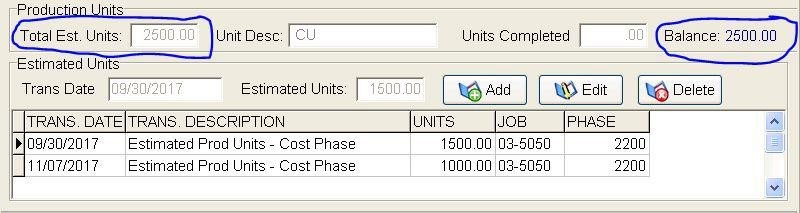
Enter the Completed Production Units
Completed production units can be recorded through either the Job Cost Module or through AccuBuild Mobile.
•Go to Job Cost > Enter Production Units
oEnter the Transaction Date.
▪If production units are based on payroll labor costs, be sure to use the payroll check date in order to compare payroll costs for the period with the production units completed for the period.
oThe Transaction Description will default to "Production Units" but this may be changed as desired.
oSelect the Job.
oSelect the Phase from the drop down list or from the grid on the Cost Phases Tab.
•Click the Add Button at the bottom of the screen.
oEnter the Units Completed for the current period.
oClick the Save Button to record the transaction.
•Transactions can be edited, however, AB recommends that you add a new transaction with a new date to give you an audit trail of adjustments.
•Use the Delete Button to remove a transaction.
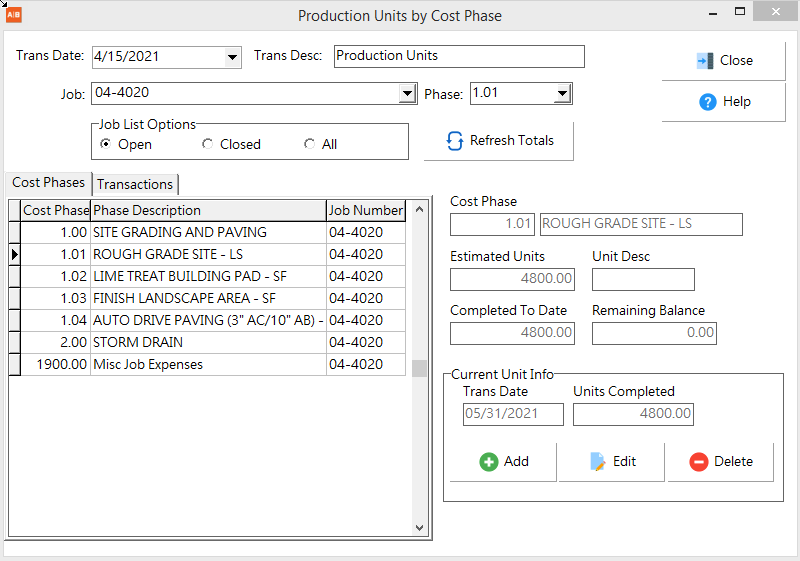
•Login to AccuBuild Mobile
oSelect Field Reporting > Daily Reports
oSelect an existing Daily Report (DFR) or create a new one
oSelect the Production Units option
oSelect the New Button
oEnter a Description for the transaction.
oSelect a Phase from the drop down list.
oEnter the Units completed for the day.
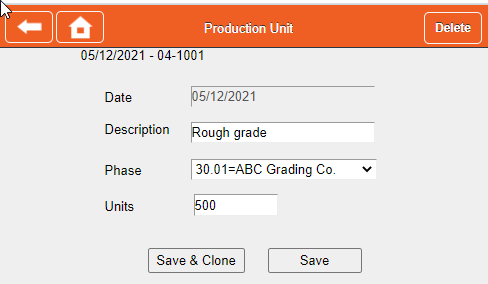
Cost phase 7200.01 – Insulation-Labor - This phase represents the labor costs for installing 3,000 sq feet of insulation for interior walls of a building. Set up the estimated production units (3,000 sq ft) on the History / Cash Basis Cost Tab of the Job List (Update Jobs Menu) and use a unit description of Sq Feet. The estimated cost for phase 7200.01 is $1,792.00. This would represent a labor cost of approximately 59.7 cents per square foot. All of the costs for this phase would be entered through the payroll system as normal. In addition to tracking labor costs on this phase, you will enter production units at the end of each payroll period to record the square feet of insulation installed during that payroll period. Since you are measuring labor costs, you would want to use a transaction date which matches the actual check date for payroll for that week so that you could measure both the cost per unit that week, as well as the cost per unit to date. Each week, after processing payroll and entering production units, you would print the Production Units Capsheet Report (MAR Reports / Job Cost Reports) to obtain the actual labor cost per square foot that week as well as the labor cost per foot for the entire project to date.