Volume IDs allow the user to decide where the physical documents are stored in the ADMS by assigning a File Path and Folder Name to the Volume ID. Document management systems require a large amount of storage space and the physical documents may need to be stored in several folders or drive locations. The storage location for documents may be different than the location where your accounting data is stored. By associating a Volume ID with the storage location, it becomes easy to move documents to new folder locations should a hard drive become full and more disk space or a second hard drive is required.
Every document in the ADMS is identified by a Volume ID and a relative file path. Both of these pieces of information are required by the system in order to retrieve the physical document. This screen allows you to create and modify Document Volume ID records in order to manage the physical location of your documents in the ADMS.
The default Volume ID is created automatically based on the location of where the AccuBuild program was installed. For example, if the program was installed in a stand-alone environment to c:\accubld8\ then the default volume ID will be displayed as c:\accubld8\docimage\. If AccuBuild was installed in a network environment to shared drive P, then the default volume ID would be displayed as p:\accubld8\docimage\.
NOTE THAT IN A NETWORK ENVIRONMENT, A NEW VOLUME ID SHOULD BE CREATED USING A UNC PATH. A UNC path describes the location of a volume, directory, or file. Rather than describe the location of a file or directory by drive letter, the Network Group will typically communicate a UNC path to describe the actual location of a file or directory. Windows drive letter mappings are arbitrary, whereas a UNC path is specific and applies to all operating systems. The UNC path is not case-sensitive. For example, if AccuBuild is installed on the shared drive P, then a new Volume ID file path would be created as \\servername\abent\accubld8\docimage\. (This scenario assumes that you have created a shared folder called 'abent' on the server and then mapped the location as drive P.)
The default Volume ID cannot be changed or deleted so a new volume ID must be created and then referenced in the Documents > Properties screen. Caution: Changing and updating the Volume ID records should be carried out by your company's IT System Administrator. If a Volume ID is changed to an invalid path, then the underlying documents associated with the Volume ID cannot be located by the ADMS.
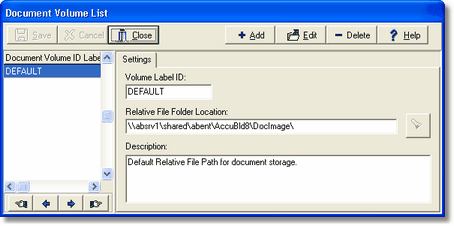
•Add Button – Use this button to create a new Volume ID Record as follows:
| ¡ | Assign up to 10 characters for the Volume Label ID. |
| ¡ | Locate the desired Relative File Folder Location for the new Volume ID using the Find Icon. |
| ¡ | Type in a Description (optional) of the new Volume ID. |
•Save Button – Click this button to save the new Volume ID.
•Edit Button – Use this button to change the information on an existing Volume ID record.
•Delete Button – Use this button to delete a Volume ID Record.