The Document Folders Log is also included with the Project Management Logs and is used to track any other type of project information that is not related to the other logs. Once documents are in the log they may be sorted by clicking on the various column names on the document panel.
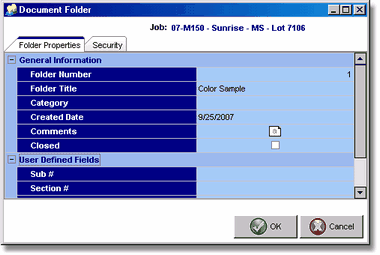
Folder Properties
General Information
o Folder Number - Automatically assigned by the system.
o Folder Title - Enter the name of the folder.
o Category - A category may be optionally linked to the folder.
o Created Date - The system automatically notes the date the folder is created.
o Comments - Comments can be entered in this field..
o Closed - Check this box to denote that the log has been completed.
User Defined Fields
| o | Logical 1 – True or false field represented by check box. If checked, then true else false. |
| o | Text 1 – Text field for alphanumeric characters. |
| o | Date 1 – Date field with drop down calendar. |
| o | Number 1 – Number field that allows decimal positions. |
| o | Integer 1 – Integer Number with NO decimal positions. |
Security
By default, all users are granted access to each document folder that is created. The Security tab on the Document Folder allows individual folders to be secured based on the user's role on the project. For example, then permission to access the document folder can be given to the Project Manager and not to any other role such as Assistant 2. When the user does not have access to the documents in the folder, they will not be able to view existing documents or attach new documents to the folder. Access to the Security tab can be denied by checking the Supervisor Option on the user's Restrictions Tab within the User Maintenance screen or User Group screen.
Please note that the access to these folders is separate from the user's restrictions for Document Management (ADMS). For example, if the user has access to the documents in the folder, but does not have ADMS options to edit a document, then that user will have Read Only access to the document. The ADMS options are found on the user or group Restrictions tab under the Document Management header. The security settings of the document folders only pertain to the user seeing the documents listed in the folder.
Important Note: The ADMS security for documents allows documents to be marked as Private for the user that created them which adds another level of security to the document folders. If certain users seem to have more documents than other users with document folder rights, then check the individual document properties for the private setting.
Collaboration
The Collaboration Tab works in conjunction with the DM system to expose documents for collaboration purposes to outside subcontractors. The settings on this new tab define how the documents in the folder are exposed to outside parties via the cloud:
•All Subs have access - This setting opens the documents in the folder to ANY subcontractor that is involved in the related job. Subcontractors are defined as involved when they are included in the category list of the job.
•Only Subs linked to categories have access - This setting is used to limit the folder document to a single subcontractor that is involved on the job. The subcontractor must be included linked to a category on the job category list AND the category MUST be linked to this job folder log. The category setting for the folder is found on the Folders Properties Tab:
•No Collaboration - This is the default setting and secures all documents in the folder from any subcontractor collaboration sharing.