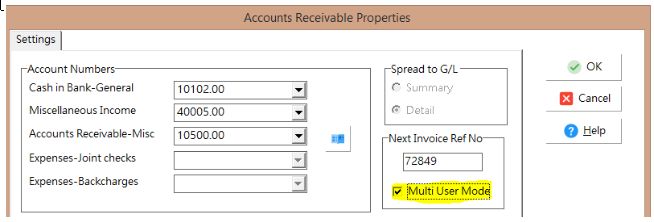As of Version 10.2.0.3 Maroon, a new version of the Contact Billing Screen is now available which handles the process for saving and recalling draft copies of the contract billings so that they do NOT have to be posted before getting final approval. The draft copies will be stored in the user's AccuBuild folder and can later be recalled for revisions and / or final posting through the system.
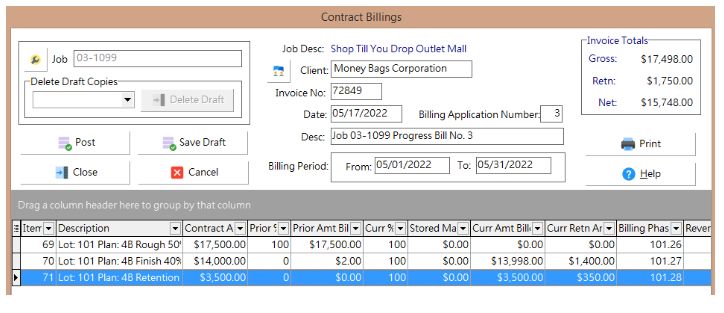
Draft Copy Flow Process: The new billing screen contains several controls and processes in order to manage the draft copies of contract billings. The main flow (best practices) for using these features is outlined below:
•Create Initial Billing: Create the initial contract billing for review and submission for approval.
•Save Draft Copy: Save the draft copy of the contract billing using the Save Draft Button.
•Revise / Post Billing: When you are ready to revise or post the contract billing, simply open the billing screen and select the job as normal, if a draft copy exists for the selected job, then you will be notified and the draft copy will opened automatically:
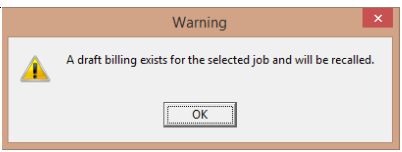
Revise or post the recalled billing as necessary. If you are NOT ready to post the billing, you can save it as a draft copy again with the Save Draft Button. If you click the Close Button before you post the recalled draft copy, you will be prompted to save any new changes to the draft copy. If you do NOT save the draft revisions, then the original draft copy will be maintained.
IMPORTANT NOTE: Once a draft copy has been created for a project, it MUST be posted or deleted before a new billing can be created for the same project. This functionality is in place to make sure the progress billings are not posted out of order and that the previously billed amounts flow forward for each progress billing on a job.
Draft Billing Validation Process: When a draft copy of a billing is reopened, a validation process will be initiated to compare the line items in the draft copy to the historical billing items in the ESTDETL table. The following list explains the various errors and warnings that may be encountered when working with a draft copy. If errors are found, then the billing will be canceled and you will need to delete the draft copy and start over. If warnings are found, you will have the option to continue with the draft copy.
NOTE: All warnings and errors on the draft copies will be logged in the User Activity Log for audit trail purposes:
•Error - Draft item number does not exist in the ESTDETL table. This error indicates that a billing item has been changed since the draft billing was created and no longer exists. This can be caused by the item being deleted or changed to a non contract item which includes setting the billing phase to zero or changing the status of a change order billing item to NOT approved.
•Error - Billing Phase does not match ESTDETL table. This warning indicates that the Billing Phase was changed since the draft billing was created.
•Warning - Contract Amount does not match ESTDETL table. This warning indicates that the Contract Amount has changed since the draft billing was created.
•Warning - Percent complete is less than the previous billing percentage. This warning indicates that the item percentage to date on the draft billing is actually less than the percentage completed on previous billings.
•Warning - Amount complete is less than the previous billing amount. This warning indicates that the item amount completed to date on the draft billing is actually less than the amount completed on previous billings.
•Warning - Contract Items are missing on the draft copy. This warning indicates that there are new billing items on the job that did not exist when the draft copy was created. If you want to include these new contract items, then you will need to delete the draft copy and start a new billing.
New Billing Screen Controls: The new billing screen contains controls to manage the draft copy functions as documented below:
•Delete Draft Copies Group - This group box control contains a search button, a drop down list of the draft copy files that are currently saved in the AccuBuild User’s Folder (when applicable), and a Delete button.
There may be times where you will need to remove a draft copy and start over with a new billing. For example, if you have made any changes to the contract line items for new change orders or revised contract amounts, you will need to create a new billing in order to include the new changes that the draft copy is missing.
Click the Search (magnifying glass) button to enable the drop down list of draft billing copies.
NOTE: If you are currently working on a draft copy billing then you will NOT be able to use the delete options until you finish with the current draft copy. In addition, if the current displayed job contains a draft copy, then you will need to select a different job that does not contain a draft copy before these controls will be enabled.
If draft copies are located after clicking the Search button, select the desired draft copy from the drop down list and then click the Delete Button. The draft copy will be removed so that you can create a new copy of the job billing.
•Save Draft Button - This button is used to save a draft copy of the job billing. If there was a previous draft copy for the job billing, it will be overwritten with the latest changes on the current job billing.
•NOTE: If you open a draft copy of a job billing and then decide that you do NOT want to save any revisions, use the CLOSE Button and follow the draft copy prompts.
New Business Rules for the Posting Process: When a draft copy is opened and then posted, the business rules are different from the normal posting process as outlined below:
•Successful Posting - If the draft copy is posted successfully, then it will be removed automatically from the user’s folder to prevent the draft copy from being accessed again.
•Posting Failure - If the draft copy fails to post, then the most recent saved copy of the draft billing will remain in the user's folder and the current billing batch will be cleared.
•Canceled Posting - If the post option is selected and then canceled on the posting confirmation screen, the user will be prompted for saving the most recent changes to the draft before the screen is closed and the current billing batch is cleared.
Implementing the Draft Copy Feature: In order to use the new Contract Billing Screen, you will need to implement the following items before you create your first draft billing:
•Advanced Setting: A new Advanced Setting entitled EnableDraftCopyContractBillingScreen must be enabled. When this setting is enabled, the new billing screen will be used for all contract billings which will contain the draft copy functionality. When this setting is NOT enabled, the traditional billing screen will be used.
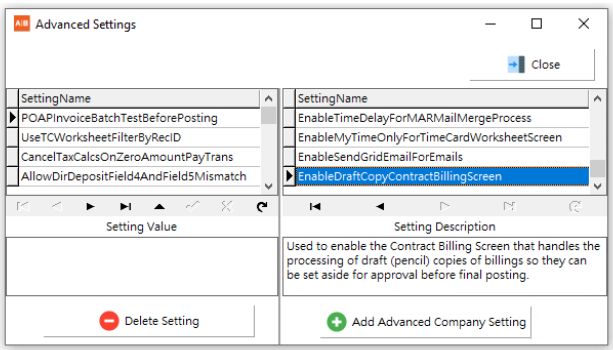
•Multi user Mode Setting: The Multi User Mode option in the Receivable > Properties Screen will need to be enabled when you are using the draft copy billing feature in order to avoid duplicate AR Invoice Number issues with the contract billing invoice numbers.