Categories are used to define the various work divisions on the project. Each category is linked to the contractor who is performing the work.
•Category # and Category Description - The category number must be unique within each job. If you must have two categories with the same number then you may use a decimal point in the number in order to make them distinct. Most of the project management forms in AccuBuild will reference the category description so be sure to include all categories that will cover your scope of work. Note: You must use a separate category number for any categories that are associated with a contract agreement with a prime contractor or subcontractor on the project.
| Hint: Set up a category for the owner, architect and any other entity with whom you will be corresponding. All companies that will participate in the project must be set up in the Client List. Set up a category that is out of the normal range of categories and then link the appropriate contact in the Contractor field. Also set up a category for your own company if you are going to be initiating correspondence and printing change orders for your own company. |
| The following image is an example using the project specification codes as the category number. For example, 15000 – Plumbing and 15500 – HVAC represent two categories from work division 15 of the project specifications. |
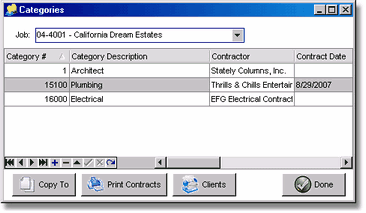
| Another method of representing these two work divisions might be 15.1 – Plumbing and 15.2 HVAC, or simply 15 – Plumbing & HVAC. |
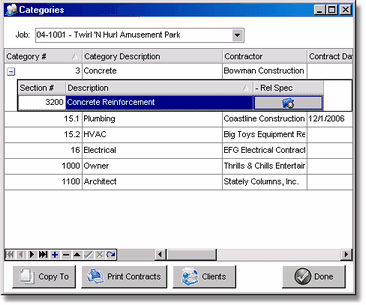
•Contractor – This field allows you to link the category to a client number in the AccuBuild Client list in order to establish the company or construction firm who will be responsible for performing the work for this category. The contact information will be used for transmitting and tracking all correspondence on the project. In addition, this contractor information may be used to link change order requests and approved change orders to the AccuBuild Accounting System for subcontractor payment sheets, subcontract orders, and / or purchase orders.
•Comments – Use this field to enter any comments regarding this category.
•+ Rel Specs – This field displays the specification codes that have been linked to a category (optional). In addition, if a specification code has been linked to a category, the category will appear with a drill down option [+] next to the number and you may click on the drill down to display the linked specification codes. Click on the - Rel Specs field to remove the spec code from the category.
•Contract Agreement Fields – The following category fields are required for tracking change orders on the category and / or printing contract agreements for the subcontractor that will be performing the work on the category:
| § | Contract Date – Required if printing a contract agreement. |
| § | Contract Number – Contract Number for the contract agreement when applicable. This field is user-defined and optional. |
| § | Original Contract Amount – Use this field to enter the total original contract amount only. All change order amounts are entered through the change order request screen and should NEVER be included with this original contract amount. |
| § | Contract Work Desc – Use this field to enter the description of work to be included in the contract agreement for this job and category. |
| § | ContractText1 – Optional unique text for contract agreements that is specific to this category. |
| § | ContractText2 - Optional unique text for contract agreements that is specific to this category. |
•Accounting Interface Fields – The following category fields are required for linking category contract and change order amounts with the AccuBuild Accounting System:
| § | Subcontract Order Number – If the contract payment for this contractor is being handled by the AccuBuild Purchase Order System, then you can link the category to the corresponding Subcontract Order or Purchase Order that has been set up for this contractor. |
| § | Sub Payment Sheet No – If the contract payment for this contractor is being handled by the AccuBuild Subcontractor Payment Sheet System, then you can link the category to the corresponding Payment Sheet that has been set up for this contractor. (The Payment Sheet number is the combination of the vendor number and the group number assigned during the sub payment sheet setup.) |
•Copy To – This button is used to copy an entire list of categories from one job to another so that you do not have to manually enter the same data on each project whenever the categories are similar. After copying a category list to a new project, you can edit each category in the new target job as needed.
•Print Contracts – This option will allow you to print contract agreements for all categories on the project that are linked to a contractor. All contracts are generated at the same time for the selected job, but you may use the page selections to print specific contract agreements if you do not wish to print all the contract agreements at once.