The Payroll > ACA Employee Records menu option is used to access the Employee ACA Health Insurance Information
screen which is used to maintain employee health insurance records to aid in W-2 and ACA Reporting. Use the features on this screen to rapidly update one or more employees with the fields from the Health Insurance Plan Master records. The individual employee record can then be edited as necessary.
As a quick overview, updating the employee ACA records should be carried out in this order:
1.Go to Payroll > ACA Employee Records.
2.Click the Coverage Template Settings button to display the Employee Coverage Template Settings screen; this screen must remain open as you update the employees. Select a plan from the master list. Use the Copy button to update the Monthly Coverage Settings.
3.Select one or more employees on the left side of the screen.
4.Use the Update from Template Settings Button to update the selected employees with the selected plan information.
5.Edit an individual employee ACA record as necessary.
The Employee ACA Health Insurance Information Employee is divided into four sections: Employee List; Employee Coverage Information, Employee Dependents, and Other Coverage.
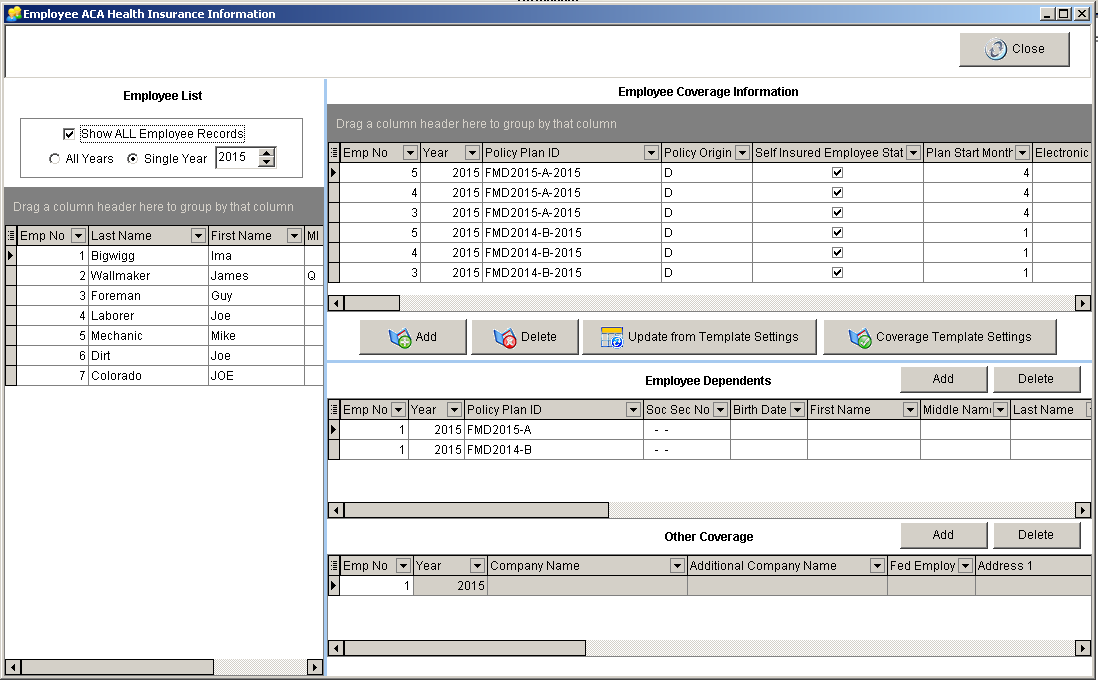
Employee List – This grid contains a list of all employees in the system and is used to select and filter the employee list for editing related health insurance records. Several fields can be enabled on the grid to help with the employee filtering process. The available fields include the Active Status, Termination Date, Social Security Number, Birth Date, Union Code, Union Work Class, Department Code, Workers Comp Code, State Code, and all of the User Defined fields on the employee list. These fields can be very useful for filtering the employee list for specific health plan updates. In addition to the grid filtering, separate controls exist at the top of the Employee List for further filtering options:
Pop Up Menu – The Employee List grid contains a pop up menu (right-click) with the following options:
•update from template settings – Same process that is called from the “Update from Template Settings” button.
•coverage template settings – Same process that is called from the “Coverage Template Settings” button.
•Copy employees from one health plan to another health plan – This feature is used to copy all of the employees that are listed under one health plan in the Employee List Grid, to a new health plan that is selected from the ”Health Insurance Plan Master List”. This feature will be very useful at policy renewal in order to set up employees for a new policy or new plan year.
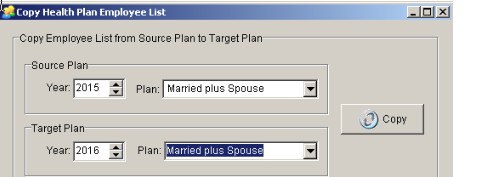
Source Plan: Select the Source Plan Year and Plan Description. This list of Insurance Plans is obtained from the Employee Coverage Information Grid.
Target Plan: Select the Target Plan Year and Plan Description. This list of Insurance Plans is obtained from the Health Insurance Plan Master List.
Copy Button: Click the Copy Button to duplicate the employees from the Source Plan to the Target Plan.
Important Note: All of the Settings from the Source Plan will be copied exactly for each employee into the Target Plan based on the current settings in the Employee Coverage Information Grid. You will then want to update these Target Plan settings based on the current settings in the Health Plan Master as using the following steps:
1.Review the Target Plan Settings in the Health Insurance Plan Master List.
2.Select the Target Plan Policy and Year from the Employee Coverage Template Settings Screen.
3.Click the Copy Button to fill in the all the fields in the Monthly Coverage Settings section of the Employee Coverage Template Settings Screen.
4.Select all the employees to be updated with the new Target plan settings from the Employee List Grid on the Employee ACA Health Insurance Information Screen.
5.Click the Update from Template Settings Button to apply the Health Plan Master Settings to the selected employees for the new Target Plan
Show ALL Employee Records – When the option is unchecked, then only the health records for the current selected employee are displayed on the right side of the screen. When this option is checked, then all employee records on the right side of the screen are displayed regardless of the employee list filtering options.
All Years – When this option is checked, then the employee records for ALL Years are displayed on the right side of the screen. NOTE: when this option is checked, you will NOT be able to edit the data. Editing of the employee health insurance records can only be done when a Single Year is selected.
Single Year – Use this option in conjunction with the Year Control to select the desired calendar year for filtering employee records. Under this option, you will be able to edit employee health insurance records.
Group Selections – The Employee List allows for selected employees to be updated from the Employee Coverage Template Settings screen and supports multiple selections for one or more employees. For multiple employee selection use the Shift-Click, Ctrl-Click, or Shift-Up/Down Arrow Keys.
Employee Coverage Information – These records represent the health coverage information for each employee with individual fields for all 12 months of the calendar year. These fields can be easily updated using the fields from the Health Insurance Plan Master table in conjunction with the Employee Coverage Template Settings Screen. The fields in this section are mainly used for the new ACA Form 1095-C - Part II - Employee Offer and Coverage. There are 12 sets of fields (one set for each month) that will be used to update Form 1095 C – Part II:
•Offer of Coverage Code – Part II – Box 14
•Employee Share of Minimum Coverage – Part II – Box 15
•Safe Harbor Code – Part II – Box 16
•Total Cost of Minimum Coverage – for record keeping purposes only, does not get updated on Form 1095.
Important Note: The Calendar Year and Plan Type ID must be unique for each employee. If the health plan does not follow a calendar year, then you will have multiple health coverage records for each employee in the same calendar year. See the documentation on the Health Insurance Plan Master Screen for more information on non calendar year health plans.
![]()
Click the Coverage Template Settings Button and select the desired calendar year and a policy plan type. Click the Copy Button to update the fields in the Monthly Coverage Settings section located at the bottom portion of the screen. This function will copy the fields from the master code to each applicable month covered by the plan. Edit the Monthly Coverage Settings if necessary and then update one or more employees with the template fields using the Update from Template Settings Button located on the Employee ACA Health Insurance Information Screen. Note: The Employee Coverage Template Settings Screen MUST remain open when using the Update form Template Settings option.
•Year – Calendar Year for the plan policy records. This field is also used to filter the Policy Plan Type drop down for the specific calendar year policies.
•Policy Plan Type ID – Select the desired plan ID from the drop down list. The policy list is maintained in the Health Plan Master Screen which can be accessed using the Policy Plan List Button. After a policy is selected, all of the related fields will be copied to the field controls in the upper half of the screen. Please refer to the documentation on the Health Insurance Plan Master List for more information on each of these fields.
•Copy Button – Use this button to copy the policy plan settings to each setting control in the Monthly Coverage Settings section of the screen. NOTE: If your policy plans are not based on a calendar year, then only the months that are represented by the plan are updated. The Start Month and End Month settings of each plan will dictate which fields are updated on the template screen.
•Monthly Coverage Settings Section – once the policy fields have been copied, you can still manually edit the fields in this section of the screen. This may be necessary for situations where certain employees have not been covered for the entire policy period.
![]()
The Update from Template settings Button is used to update the selected employee record with the selected insurance plan information.
1.Select one or more employees from the Employee List Grid.
2.Click the Coverage Template Settings button and select a plan. Use the Copy button to copy the plan settings into the Monthly Coverage Settings section of the screen. Make any necessary adjustments to the plan settings on this screen as needed for the selected employee(s). Be sure to leave this screen open before proceeding to the next step.
3.Click the Update from Template Settings button to update the selected employees with the selected insurance plan information.
4.Once the employee(s) have been updated, the employee's record can be further modified in the Employee Coverage Information grid.
Employee Dependents – This section lists the employee dependents associated with each Employee Coverage Information Record. These records are required for reporting on Form 1095-B Part IV and reporting on Form 1095-C Part III. Please refer to the IRS Instructions for more information on the reporting requirements for this information. (Employee dependent information is only required for companies that are self-insured).
•Add Button - Select one employee on the Employee Coverage Grid at the top of the screen and then click the Add button to add a dependent record . You may not select more than one employee with this option.
Pop Up Menu – The Employee Dependents grid contains a pop up menu (right-click) which allows you to check or uncheck ALL months on one or more selected dependent records.
•Add employee as dependent for all plans - This option on the pop-up menu is used to add employees as dependents for each insurance plan for the selected year. You must choose a single year from the Employee List settings in order to use this feature. It is also recommended to have the “Show ALL Employee Records” box checked in order to see the new records as they are added.
| The purpose for this feature is for self-insured plans where the ACA reporting requirement need to have the employee listed as a dependent in addition to any other dependents on the employee’s health plan. This routine will check to make sure that all employee plans listed in the Employee Coverage Information Grid are added to the Employee Dependents Grid if they are missing. Each new dependent record will include the plan information along with the employee name, social security number, and birth date which are pulled from the employee list. |
•Copy dependent list to another health plan - This option on the pop-up menu is used to copy employees dependents from one health plan (Source Plan) to another health plan (Target Plan). This feature is very useful for setting up new health plans at the insurance renewal, and works by automatically duplicating the dependent list from one plan to another.
| When this option is selected from the pop-up menu, a screen will be displayed entitled “Copy Dependent List”. Select the Year and Plan from the Source Plan Group and the Target Plan Group. This list of plans in the in both of these groups are queried from the Employee Coverage Information Grid. Once the plans have been selected, click the Copy Button to copy the dependents from the Source Plan to the Target Plan. |
| NOTE: Only the dependent records for employees that exist in both plans will be copied. |
•Update table index to allow blank soc sec numbers - This option is used to change the original index file business rules to allow multiple employee dependent records to have blank social security numbers. This option will update the table index to change the unique list of fields from the Original Field List to the New Field List as shown below:
Original Field List: Employee No, Year, Soc Sec Number, Policy ID
New Field List: Employee No, Year, Soc Sec Number, Birth Date, Policy ID, First Name, Middle Name, Last Name
For ACA reporting on Self-Insured plans, the dependent list requires the social security number for each dependent. If the social security number is not provided, the birth date of the dependent can be used. Therefore, if you need to add multiple dependents for the same employee where the social security numbers are not available, this option will allow you to add these dependents without getting a duplicate index violation error message.
IMPORTANT NOTE: You will need exclusive use to the AatrixECIInfo table in order to create the new index. If the index creation process fails, you will need to get other users out of the system and try the process again.
Other Coverage – This section lists any other coverage providers for the employee for reporting on Form 1095-B – Part III. Please refer to the IRS Instructions on Form 1095-B for more information.