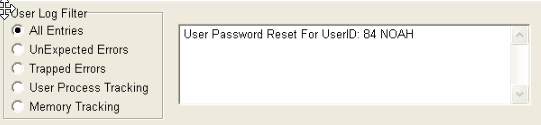DOCUMENT MANAGEMENT
•CORRECTION - Document Routing Approval Settings Screen [PMID Ref No 11415]
The Document Routing Approval Settings Screen had an issue with job cost phases that were based on the Job Master Lookup Setting. When this setting was enabled AND an existing Settings Record was re-opened, the cost phase was being cleared from the setting record. The only work around was to reset the phase code before closing the screen. This issue has been corrected and the screen will now retain the original phase setting when a setting record is re-opened.
MY ACCUBUILD REPORTS (MAR)
•ENHANCEMENT - Mail Merge - New Advanced Setting [PMID Ref No 11673]
A new advanced setting has been created for the MAR Mail Merge function that is used to send emails with attached MAR Forms. This new setting entitled ‘DeleteFileAfterEachEmailSendingProcess’ enables a new process that will delete each MAR Form from disk after the email has been sent before creating the next form in the mail merge list. This setting should prevent any form from being sent to the wrong recipient when a failure occurs in creating the next recipient’s form. The mail merge feature works with various AccuBuild processes such as emailing of employee direct deposit statements and miscellaneous A/R invoices.
The Advanced Settings are accessed through the File > System Administrator > Configuration > Advanced Property Settings Button.
PAYROLL
•UPDATE - Tax Updates for 2019
oState Withholding Tax Tables updated for 2019 on the following states:
▪Alabama
▪Colorado
▪Rhode Island
•ENHANCEMENT - Direct Deposit - New Advanced Setting [PMID Ref No 11307]
| A new Advanced Setting has been added for the Direct Deposit NACHA file creation process. This new setting entitled 'AllowDirDepositField4AndField5Mismatch' allows for a Payroll NACHA File to be generated when the Company ID Field (Field 5) of the Batch Header record does NOT match the Immediate Origin Field (Field 4) of the File Header Record. |
| This setting was required by the Independent Bank of Texas in order to process the NACHA file with two different IDs (routing numbers) for both Local and Federal Reserve processing purposes. This new setting was created in order to provide a work around for the standard NACHA requirements that requires these two fields to be identical. When this setting is NOT enabled, the system will stop the creation of the NACHA file with the following error message: |
Batch Header Record - Field 5 Company ID this field MUST BE IDENTICAL to File Header Record - Field 4 Immediate Origin - Multiple Companies/Divisions are currently NOT Supported. Refer to the Direct Deposit Tab of the Payroll Properties Screen for more information.
The Advanced Settings are accessed through the File > System Administrator > Configuration > Advanced Property Settings Button.
SYSTEM ADMINISTRATOR
•ENHANCEMENT - Advanced Settings [PMID Ref No 11307]
| A new Advanced Setting has been added for the Direct Deposit NACHA file creation process. This new setting entitled 'AllowDirDepositField4AndField5Mismatch' allows for a Payroll NACHA File to be generated when the Company ID Field (Field 5) of the Batch Header record does NOT match the Immediate Origin Field (Field 4) of the File Header Record. |
| This setting was required by the Independent Bank of Texas in order to process the NACHA file with two different IDs (routing numbers) for both Local and Federal Reserve processing purposes. This new setting was created in order to provide a work around for the standard NACHA requirements that requires these two fields to be identical. When this setting is NOT enabled, the system will stop the creation of the NACHA file with the following error message: |
Batch Header Record - Field 5 Company ID this field MUST BE IDENTICAL to File Header Record - Field 4 Immediate Origin - Multiple Companies/Divisions are currently NOT Supported. Refer to the Direct Deposit Tab of the Payroll Properties Screen for more information.
•ENHANCEMENT - Advanced Settings [PMID Ref No 11673]
A new advanced setting has been created for the MAR Mail Merge function that is used to send emails with attached MAR Forms. This new setting entitled ‘DeleteFileAfterEachEmailSendingProcess’ enables a new process that will delete each MAR Form from disk after the email has been sent before creating the next form in the mail merge list. This setting should prevent any form from being sent to the wrong recipient when a failure occurs in creating the next recipient’s form. The mail merge feature works with various AccuBuild processes such as emailing of employee direct deposit statements and miscellaneous A/R invoices.
•ENHANCEMENT - User Password Changes [PMID Ref No 11589]
User Maintenance Screen Changes - The User Password security features have been enhanced to require longer passwords for new users and a new reset password option that forces users to change their current password before they can log into AccuBuild.
oThe User Password for NEW users will now require at least 6 or more characters. Previously the minimum number of characters was 4. Existing passwords will NOT be affected, however if the password reset option is set for an existing user, then the password reset screen WILL require at least 6 characters for the new password.
oA new checkbox entitled “User MUST change password at next login” has been added which allows system administrators to force users to change their password on the next login. When this option is checked, the user will be prompted for a new password when they log in and if they fail to provide a new password, they will NOT be allowed to continue the login process.
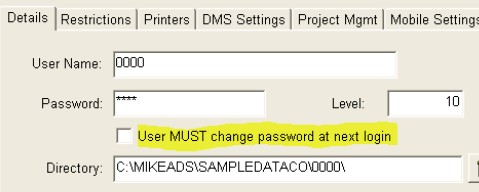
Company Login Screen Changes: During the Login Process, if a user is required to reset their password, a message will be displayed indicating that a password reset is required. The user MUST proceed to reset their current password or else they will not be allowed to log in.
oOnce the user continues with the password reset process, two new fields will be displayed on the login screen for the user to reset the password. The user must enter the new password and then re-enter the new password again in the second entry field. The OK Button on the login screen will be enabled once a valid password has been entered in both fields according to the new password requirements:
▪The new password MUST be at least 6 characters in length.
▪The new password MUST be DIFFERENT than the current password.
▪Both password entries MUST match.
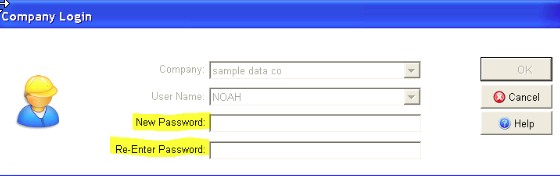
oOnce a valid password has been entered, the user will be logged into the system. In addition, the new password will be saved in the user’s file for all subsequent logins and the change password checkbox will be cleared on the user’s record.
User Activity Log Tracking: During the login process, if a user password is changed, the system will log the password change activity in the User Activity Log as a Record Type 2 - User Process Tracking Record and will log the User ID of the user that logged in and changed the password: